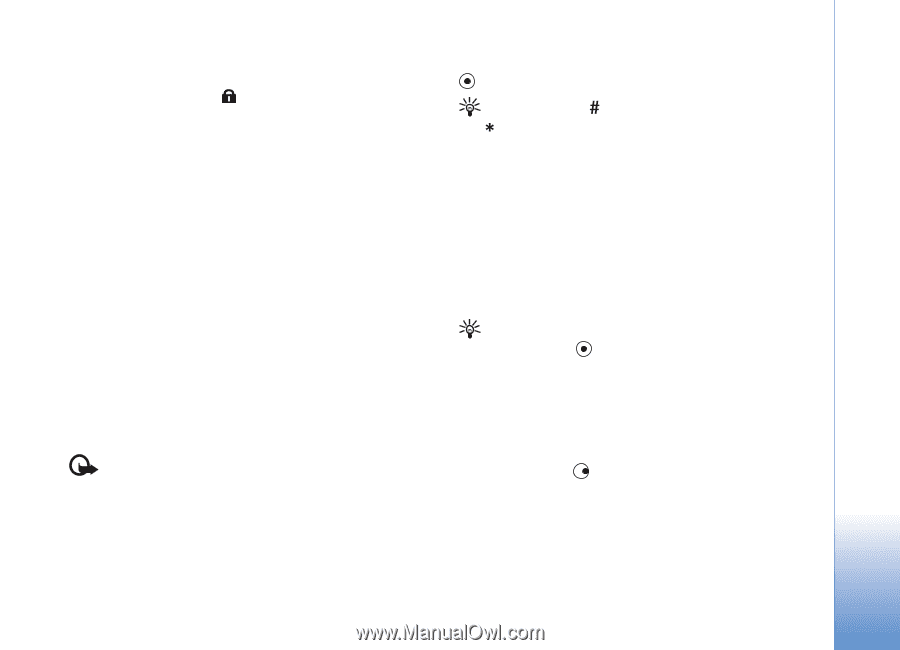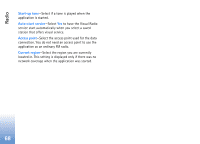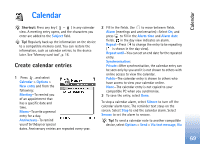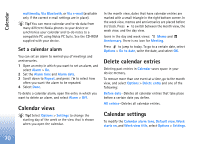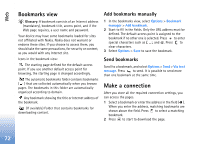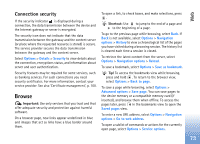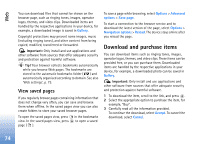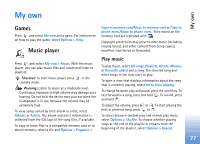Nokia N72 User Guide - Page 73
Connection security, Browse
 |
View all Nokia N72 manuals
Add to My Manuals
Save this manual to your list of manuals |
Page 73 highlights
Web Connection security If the security indicator is displayed during a connection, the data transmission between the device and the Internet gateway or server is encrypted. The security icon does not indicate that the data transmission between the gateway and the content server (or place where the requested resource is stored) is secure. The service provider secures the data transmission between the gateway and the content server. Select Options > Details > Security to view details about the connection, encryptions status, and information about server and user authentication. Security features may be required for some services, such as banking services. For such connections you need security certificates. For more information, contact your service provider. See also 'Certificate management', p. 100. Browse Important: Use only services that you trust and that offer adequate security and protection against harmful software. On a browser page, new links appear underlined in blue and images that act as links have a blue border around them. To open a link, to check boxes, and make selections, press . Shortcut: Use to jump to the end of a page and to the beginning of a page. To go to the previous page while browsing, select Back. If Back is not available, select Options > Navigation options > History to view a chronological list of the pages you have visited during a browsing session. The history list is cleared each time a session is closed. To retrieve the latest content from the server, select Options > Navigation options > Reload. To save a bookmark, select Options > Save as bookmark. Tip! To access the bookmarks view while browsing, press and hold . To return to the browser view, select Options > Back to page. To save a page while browsing, select Options > Advanced options > Save page. You can save pages to the device memory or a compatible memory card (if inserted), and browse them when offline. To access the pages later, press in the bookmarks view to open the Saved pages view. To enter a new URL address, select Options > Navigation options > Go to web address. To open a sublist of commands or actions for the currently open page, select Options > Service options. 73