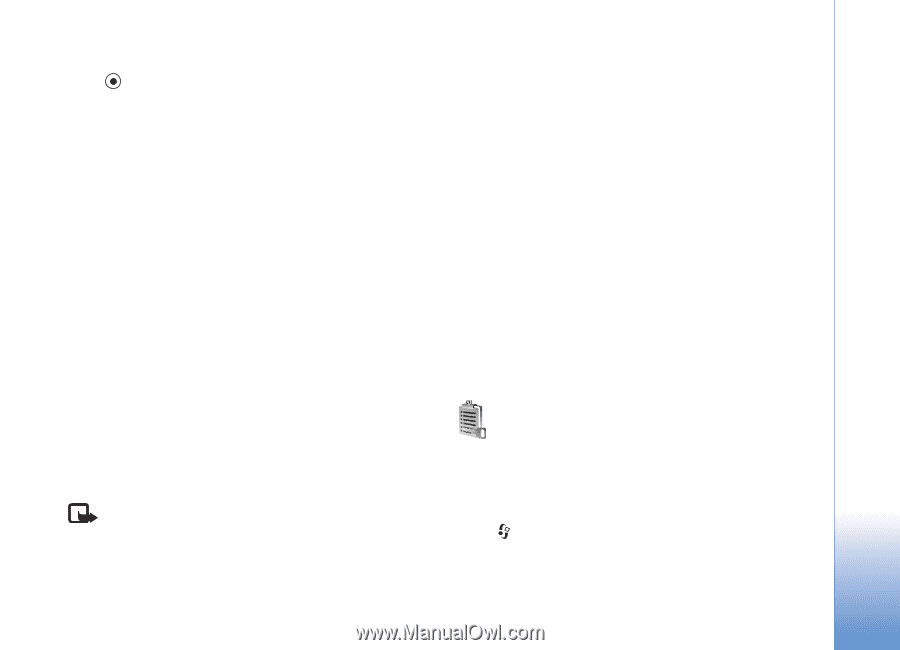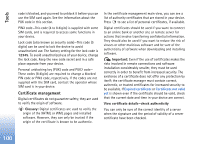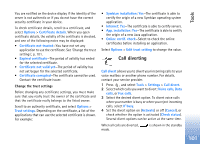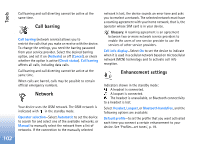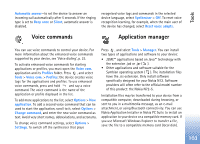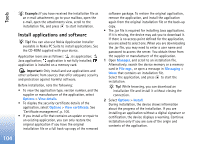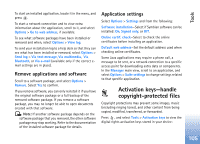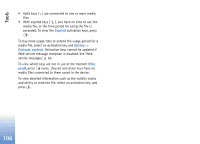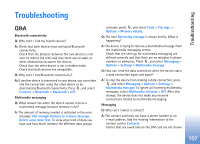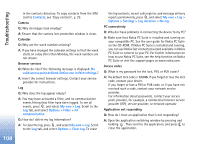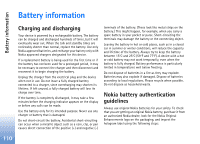Nokia N72 User Guide - Page 105
Remove applications and software, Application settings, Activation keys
 |
View all Nokia N72 manuals
Add to My Manuals
Save this manual to your list of manuals |
Page 105 highlights
Tools To start an installed application, locate it in the menu, and press . To start a network connection and to view extra information about the application, scroll to it, and select Options > Go to web address, if available. To see what software packages have been installed or removed and when, select Options > View log. To send your installation log to a help desk so that they can see what has been installed or removed, select Options > Send log > Via text message, Via multimedia, Via Bluetooth, or Via e-mail (available only if the correct email settings are in place). Remove applications and software Scroll to a software package, and select Options > Remove. Select Yes to confirm. If you remove software, you can only reinstall it if you have the original software package or a full backup of the removed software package. If you remove a software package, you may no longer be able to open documents created with that software. Note: If another software package depends on the software package that you removed, the other software package may stop working. Refer to the documentation of the installed software package for details. Application settings Select Options > Settings and from the following: Software installation-Select if Symbian software can be installed: On, Signed only, or Off. Online certif. check-Select to check the online certificates before installing an application. Default web address-Set the default address used when checking online certificates. Some Java applications may require a phone call, a message to be sent, or a network connection to a specific access point for downloading extra data or components. In the Manager main view, scroll to an application, and select Options > Suite settings to change settings related to that specific application. Activation keys-handle copyright-protected files Copyright protections may prevent some images, music (including ringing tones), and other content from being copied, modified, transferred, or forwarded. Press , and select Tools > Activation keys to view the digital rights activation keys stored in your device: 105