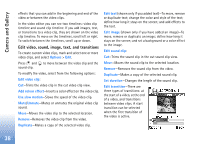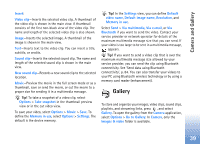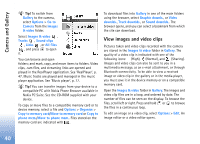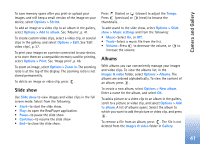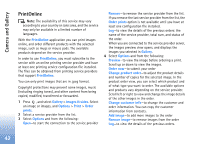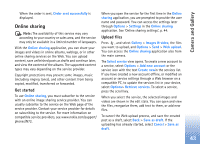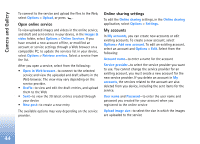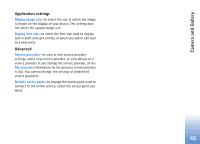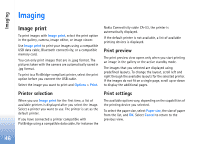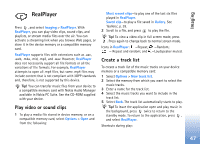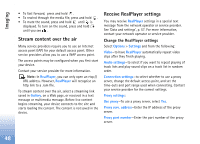Nokia N72 User Guide - Page 43
Online sharing, Get started, Upload files - update
 |
View all Nokia N72 manuals
Add to My Manuals
Save this manual to your list of manuals |
Page 43 highlights
Camera and Gallery When the order is sent, Order sent successfully is displayed. Online sharing Note: The availability of this service may vary according to your country or sales area, and the service may only be available in a limited number of languages. With the Online sharing application, you can share your images and videos in online albums, weblogs, or in other online sharing services on the Web. You can upload content, save unfinished posts as drafts and continue later, and view the content of the albums. The supported content types may vary depending on the service provider. Copyright protections may prevent some images, music (including ringing tones), and other content from being copied, modified, transferred or forwarded. Get started To use Online sharing, you must subscribe to the service with an online image sharing service provider. You can usually subscribe to the service on the Web page of the service provider. Contact your service provider for details on subscribing to the service. For more information on compatible service providers, see www.nokia.com/support/ phones/N72. When you open the service for the first time in the Online sharing application, you are prompted to provide the user name and password. You can access the settings later through Options > Settings in the Online sharing application. See 'Online sharing settings', p. 44. Upload files Press , and select Gallery > Images & video, the files you want to upload, and Options > Send > Web upload. You can access the Online sharing application also from the main camera. The Select service view opens. To create a new account to a service, select Options > Add new account or the service icon with the text Create newin the services list. If you have created a new account offline, or modified an account or service settings through a Web browser on a compatible PC, to update the services list in your device, select Options> Retrieve services. To select a service, press the scroll key. When you select the service, the selected images and videos are shown in the edit state. You can open and view the files, reorganize them, add text to them, or add new files. To cancel the Web upload process, and save the created post as a draft, select Back > Save as draft. If the uploading has already started, select Cancel > Save as draft. 43