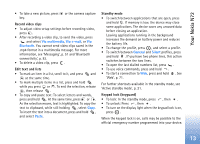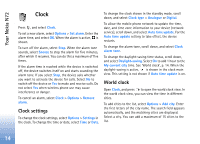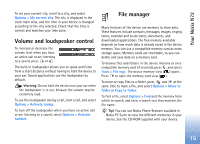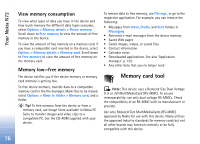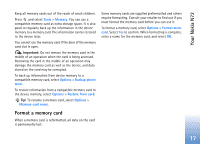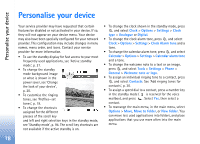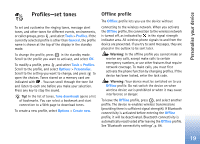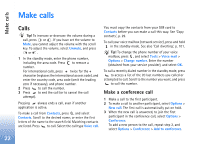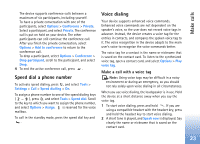Nokia N72 User Guide - Page 18
Personalise your device - display
 |
View all Nokia N72 manuals
Add to My Manuals
Save this manual to your list of manuals |
Page 18 highlights
Personalise your device Personalise your device Your service provider may have requested that certain features be disabled or not activated in your device. If so, they will not appear on your device menu. Your device may also have been specially configured for your network provider. This configuration may include changes in menu names, menu order, and icons. Contact your service provider for more information. • To use the standby display for fast access to your most frequently used applications, see 'Active standby mode', p. 21. • To change the standby mode background image or what is shown in the power saver, see 'Change the look of your device', p. 20. • To customise the ringing tones, see 'Profiles-set tones', p. 19. • To change the shortcuts assigned for the different presses of the scroll key and left and right selection keys in the standby mode, see 'Standby mode', p. 94. The scroll key shortcuts are not available if the active standby is on. • To change the clock shown in the standby mode, press , and select Clock > Options > Settings > Clock type > Analogue or Digital. • To change the clock alarm tone, press , and select Clock > Options > Settings > Clock Alarm tone and a tone. • To change the calendar alarm tone, press , and select Calendar > Options > Settings > Calendar alarm tone and a tone. • To change the welcome note to a text or an image, press , and select Tools > Settings > Phone > General > Welcome note or logo. • To assign an individual ringing tone to a contact, press , and select Contacts. See 'Add ringing tones for contacts', p. 30. • To assign a speed dial to a contact, press a number key in the standby mode ( is reserved for the voice mailbox), and press . Select Yes, then select a contact. • To rearrange the main menu, in the main menu, select Options > Move, Move to folder, or New folder. You can move less used applications into folders, and place applications that you use more often into the main menu. 18