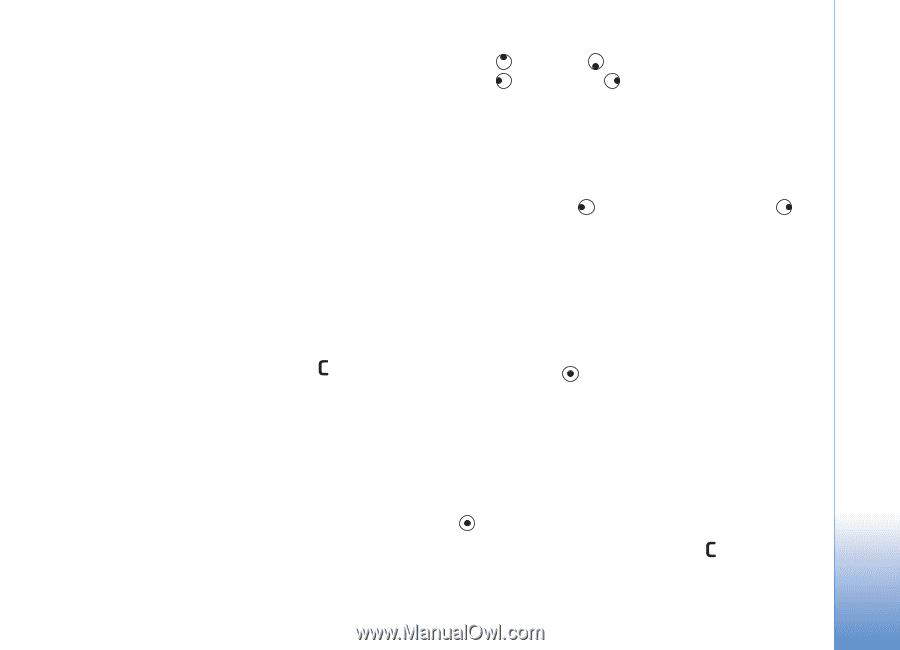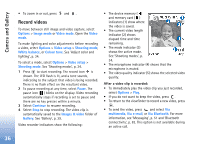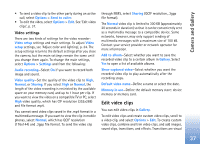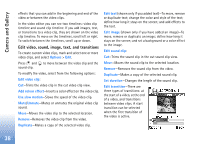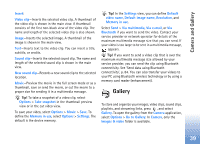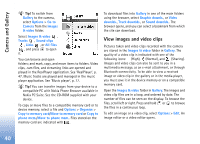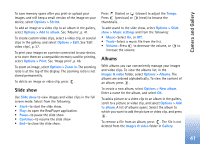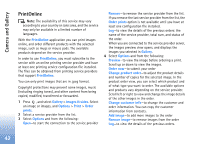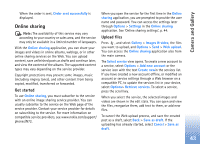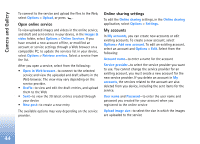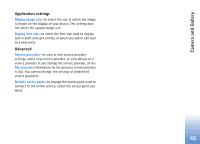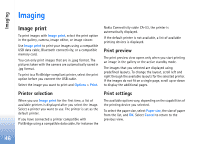Nokia N72 User Guide - Page 41
Slide show, Albums, Music settings
 |
View all Nokia N72 manuals
Add to My Manuals
Save this manual to your list of manuals |
Page 41 highlights
Camera and Gallery To save memory space after you print or upload your images, and still keep a small version of the image on your device, select Options > Shrink. To add an image or a video clip to an album in the gallery, select Options > Add to album. See 'Albums', p. 41. To create custom video clips, select a video clip, or several clips in the gallery, and select Options > Edit. See 'Edit video clips', p. 37. To print your images on a printer connected to your device, or to store them on a compatible memory card for printing, select Options > Print. See 'Image print', p. 46. To zoom an image, select Options > Zoom in. The zooming ratio is at the top of the display. The zooming ratio is not stored permanently. To delete an image or video clip, press . Slide show Use Slide show to view images and video clips in the full screen mode. Select from the following: • Start-to start the slide show. • Play-to open the RealPlayer application. • Pause-to pause the slide show • Continue-to resume the slide show • End-to close the slide show. Press (faster) or (slower) to adjust the Tempo. Press (previous) or (next) to browse the thumbnails. To add sound to the slide show, select Options > Slide show > Music settings and from the following: • Music-Select On, or Off. • Track-Select a music file from the list. • Volume-Press to decrease the volume, or to increase the volume. Albums With albums you can conveniently manage your images and video clips. To view the albums list, in the Images & video folder, select Options > Albums. The albums are ordered alphabetically. To view the content of an album, press . To create a new album, select Options > New album. Enter a name for the album, and select OK. To add a picture or a video clip to an album in the gallery, scroll to a picture or video clip, and select Options > Add to album. A list of albums opens. Select the album to which you want to add the picture or video clip, and press . To remove a file from an album, press . The file is not deleted from the Images & video folder in Gallery. 41