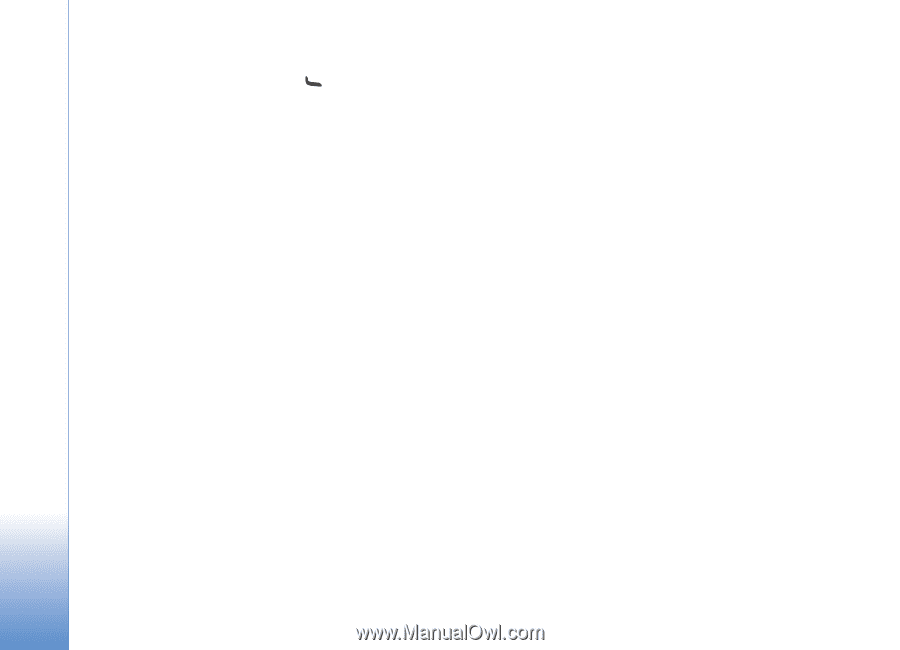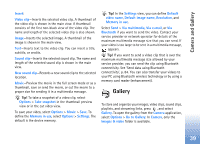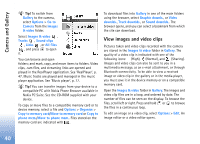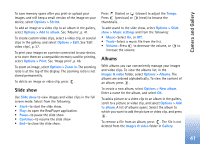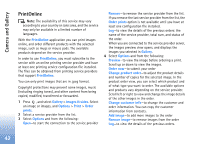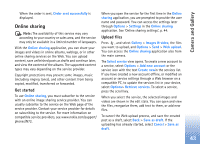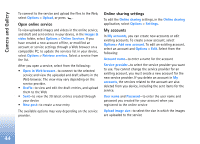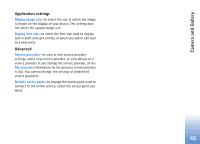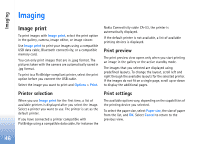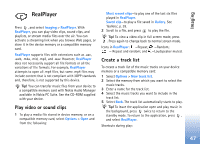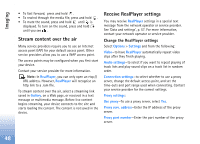Nokia N72 User Guide - Page 44
Open online service, Online sharing settings, My accounts, Online Services
 |
View all Nokia N72 manuals
Add to My Manuals
Save this manual to your list of manuals |
Page 44 highlights
Camera and Gallery To connect to the service and upload the files to the Web, select Options > Upload, or press . Open online service To view uploaded images and videos in the online service, and draft and sent entries in your device, in the Images & video folder, select Options > Online Services. If you have created a new account offline, or modified an account or service settings through a Web browser on a compatible PC, to update the services list in your device, select Options > Retrieve services. Select a service from the list. After you open a service, select from the following: • Open in Web browser-to connect to the selected service and view the uploaded and draft albums in the Web browser. The view may vary depending on the service provider. • Drafts-to view and edit the draft entries, and upload them to the Web • Sent-to view the 20 latest entries created through your device • New post-to create a new entry The available options may vary depending on the service provider. Online sharing settings To edit the Online sharing settings, in the Online sharing application, select Options > Settings. My accounts In My accounts, you can create new accounts or edit existing accounts. To create a new account, select Options> Add new account. To edit an existing account, select an account and Options > Edit. Select from the following: Account name-to enter a name for the account Service provider-to select the service provider you want to use. You cannot change the service provider for an existing account, you must create a new account for the new service provider. If you delete an account in My accounts, the services related to the account are also deleted from you device, including the sent items for the service. User name and Password-to enter the user name and password you created for your account when you registered to the online service Upload image size-to select the size in which the images are uploaded to the service 44