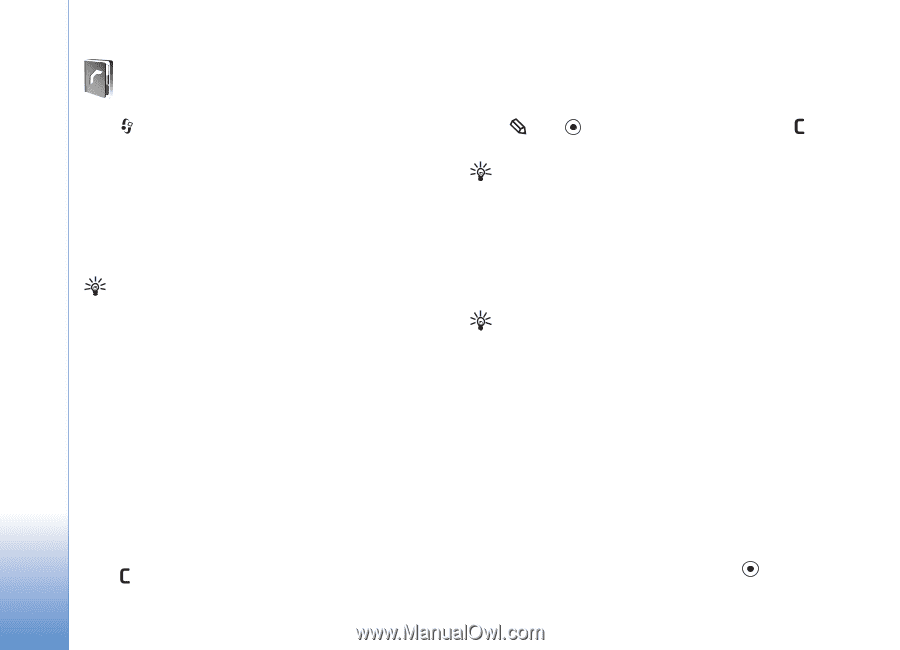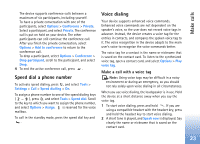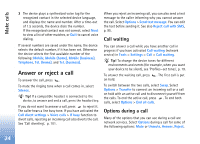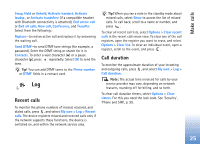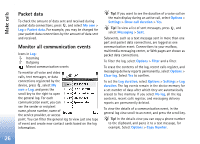Nokia N72 User Guide - Page 28
Contacts (Phonebook), Save names and numbers, Default numbers and addresses
 |
View all Nokia N72 manuals
Add to My Manuals
Save this manual to your list of manuals |
Page 28 highlights
Contacts (Phonebook) Contacts (Phonebook) Press , and select Contacts. In Contacts you can add a personal ringing tone or a thumbnail image to a contact card. You can also create contact groups, which allow you to send text messages or e-mail to many recipients at the same time. You can add received contact information (business cards) to contacts. See 'Data and settings', p. 57. Contact information can only be sent to or received from compatible devices. Tip! Regularly back up the information on the device to a compatible memory card. You can restore the information, such as contacts, to the device later. See 'Memory card tool', p. 16. You can also use Nokia PC Suite to back up your contacts to a compatible PC. See the CD-ROM supplied with your device. Save names and numbers 1 Select Options > New contact. 2 Fill in the fields that you want, and select Done. To edit contact cards in Contacts, scroll to the contact card you want to edit, and select Options > Edit. To delete a contact card in Contacts, select a card, and press . To delete several contact cards at the same time, press and to mark the contacts, and press to delete. Tip! To add and edit contact cards, use Nokia Contacts Editor available in Nokia PC Suite. See the CD-ROM supplied with your device. To attach a small thumbnail image to a contact card, open the contact card, and select Options > Edit > Options > Add thumbnail. The thumbnail image is shown when the contact calls. Tip! To send contact information, select the card you want to send. Select Options > Send > Via text message, Via multimedia, Via e-mail, or Via Bluetooth. See 'Messaging', p. 51 and 'Send data using Bluetooth connectivity', p. 84. Default numbers and addresses You can assign default numbers or addresses to a contact card. In this way if a contact has several numbers or addresses, you can easily call or send a message to the contact to a certain number or address. The default number is also used in voice dialling. 1 In contacts, select a contact, and press . 28