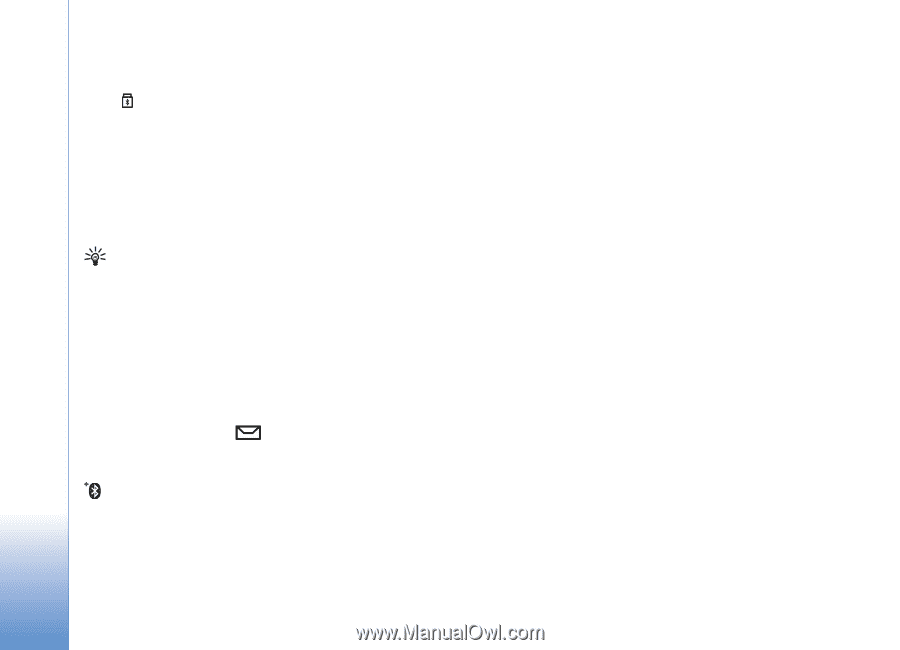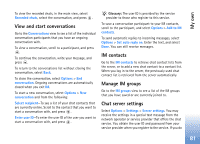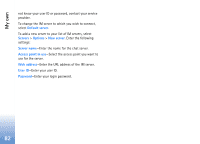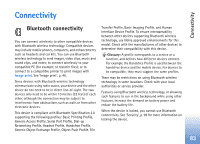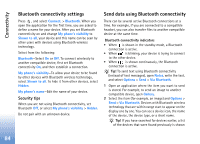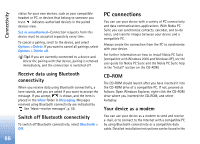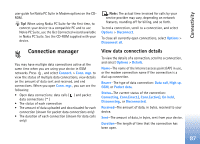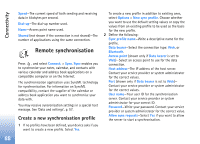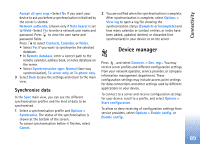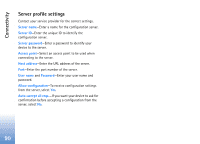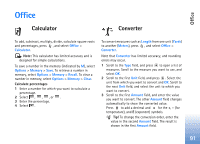Nokia N72 User Guide - Page 86
Receive data using Bluetooth connectivity, Switch off Bluetooth connectivity, PC connections, CD-ROM - pc suite for windows 7
 |
View all Nokia N72 manuals
Add to My Manuals
Save this manual to your list of manuals |
Page 86 highlights
Connectivity status for your own devices, such as your compatible headset or PC, or devices that belong to someone you trust. indicates authorised devices in the paired devices view. Set as unauthorised-Connection requests from this device must be accepted separately every time. To cancel a pairing, scroll to the device, and select Options > Delete. If you want to cancel all pairings, select Options > Delete all. Tip! If you are currently connected to a device and delete the pairing with that device, pairing is removed immediately, and the connection is switched off. Receive data using Bluetooth connectivity When you receive data using Bluetooth connectivity, a tone sounds, and you are asked if you want to accept the message. If you accept, is shown, and the item is placed in the Inbox folder in Messaging. Messages received using Bluetooth connectivity are indicated by . See 'Inbox-receive messages', p. 56. Switch off Bluetooth connectivity To switch off Bluetooth connectivity, select Bluetooth > Off. PC connections You can use your device with a variety of PC connectivity and data communications applications. With Nokia PC Suite you can synchronise contacts, calendar, and to-do notes, and transfer images between your device and a compatible PC. Always create the connection from the PC to synchronise with your device. For further information on how to install Nokia PC Suite (compatible with Windows 2000 and Windows XP), see the user guide for Nokia PC Suite and the Nokia PC Suite help in the "Install" section on the CD-ROM. CD-ROM The CD-ROM should launch after you have inserted it into the CD-ROM drive of a compatible PC. If not, proceed as follows: Open Windows Explorer, right-click the CD-ROM drive where you inserted the CD-ROM, and select Autoplay. Your device as a modem You can use your device as a modem to send and receive e-mail, or to connect to the Internet with a compatible PC by using Bluetooth connectivity or a compatible data cable. Detailed installation instructions can be found in the 86