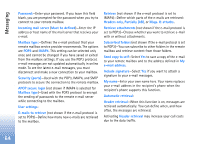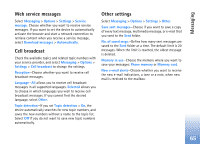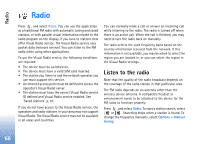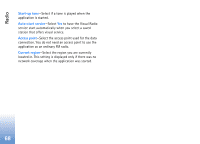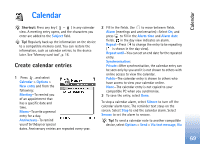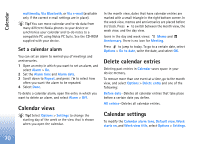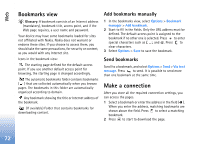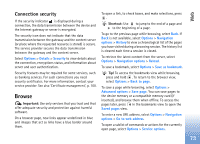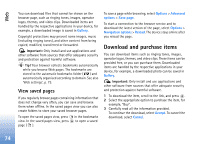Nokia N72 User Guide - Page 69
Calendar, Create calendar entries, Alarm date - specifications
 |
View all Nokia N72 manuals
Add to My Manuals
Save this manual to your list of manuals |
Page 69 highlights
Calendar Calendar Shortcut: Press any key ( - ) in any calendar view. A meeting entry opens, and the characters you enter are added to the Subject field. Tip! Regularly back up the information on the device to a compatible memory card. You can restore the information, such as calendar entries, to the device later. See 'Memory card tool', p. 16. Create calendar entries 1 Press , and select Calendar > Options > New entry and from the following: Meeting-To remind you of an appointment that has a specific date and time. Memo-To write a general entry for a day. Anniversary-To remind you of birthdays or special dates. Anniversary entries are repeated every year. 2 Fill in the fields. Use to move between fields. Alarm (meetings and anniversaries)-Select On, and press to fill in the Alarm time and Alarm date fields. in the day view indicates an alarm. Repeat-Press to change the entry to be repeating ( is shown in the day view). Repeat until-You can set an end date for the repeated entry. Synchronisation: Private-After synchronisation, the calendar entry can be seen only by you and it is not shown to others with online access to view the calendar. Public-The calendar entry is shown to others who have access to view your calendar online. None-The calendar entry is not copied to your compatible PC when you synchronise. 3 To save the entry, select Done. To stop a calendar alarm, select Silence to turn off the calendar alarm tone. The reminder text stays on the screen. Select Stop to end the calendar alarm. Select Snooze to set the alarm to snooze. Tip! To send a calendar note to another compatible device, select Options > Send > Via text message, Via 69