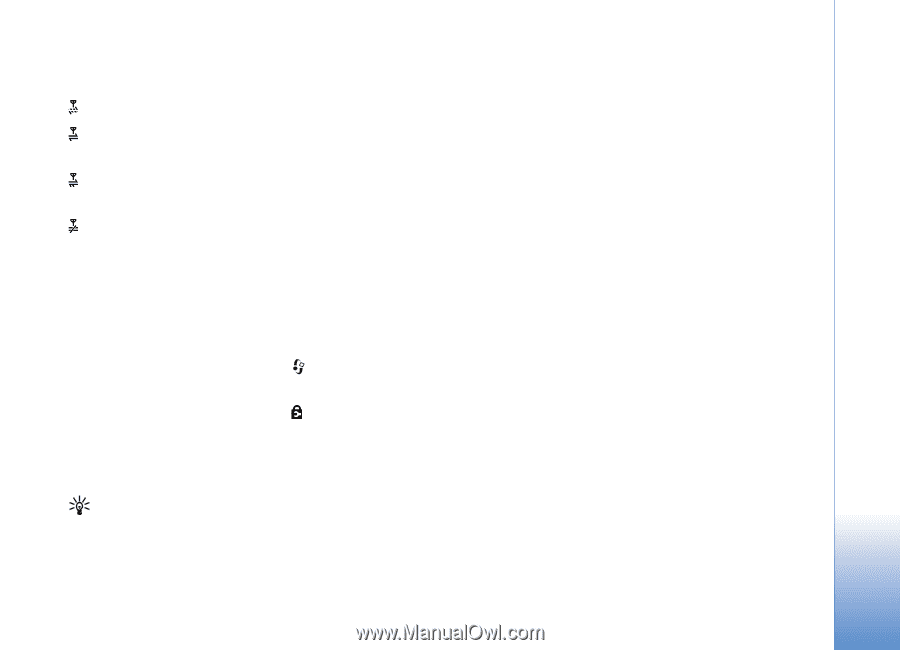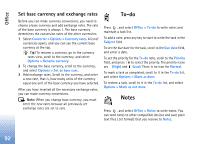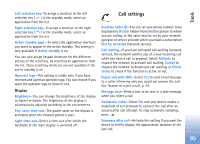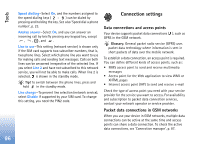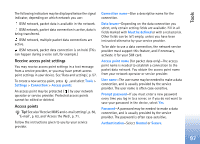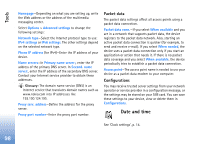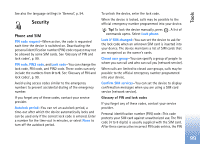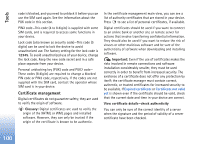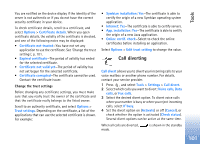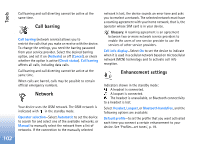Nokia N72 User Guide - Page 97
Receive access point settings, Access points, Must be defined
 |
View all Nokia N72 manuals
Add to My Manuals
Save this manual to your list of manuals |
Page 97 highlights
Tools The following indicators may be displayed below the signal indicator, depending on which network you use: GSM network, packet data is available in the network. GSM network, packet data connection is active, data is being transferred. GSM network, multiple packet data connections are active. GSM network, packet data connection is on hold. (This can happen during a voice call, for example.) Receive access point settings You may receive access point settings in a text message from a service provider, or you may have preset access point settings in your device. See 'Data and settings', p. 57. To create a new access point, press , and select Tools > Settings > Connection > Access points. An access point may be protected ( ) by your network operator or service provider. Protected access points cannot be edited or deleted. Access points Tip! See also 'Receive MMS and e-mail settings', p. 56, 'E-mail', p. 63, and 'Access the Web', p. 71. Follow the instructions given to you by your service provider. Connection name-Give a descriptive name for the connection. Data bearer-Depending on the data connection you select, only certain setting fields are available. Fill in all fields marked with Must be defined or with a red asterisk. Other fields can be left empty, unless you have been instructed otherwise by your service provider. To be able to use a data connection, the network service provider must support this feature, and if necessary, activate it for your SIM card. Access point name (for packet data only)-The access point name is needed to establish a connection to the packet data network. You obtain the access point name from your network operator or service provider. User name-The user name may be needed to make a data connection, and is usually provided by the service provider. The user name is often case-sensitive. Prompt password-If you must enter a new password every time you log in to a server, or if you do not want to save your password in the device, select Yes. Password-A password may be needed to make a data connection, and is usually provided by the service provider. The password is often case-sensitive. Authentication-Select Normal or Secure. 97