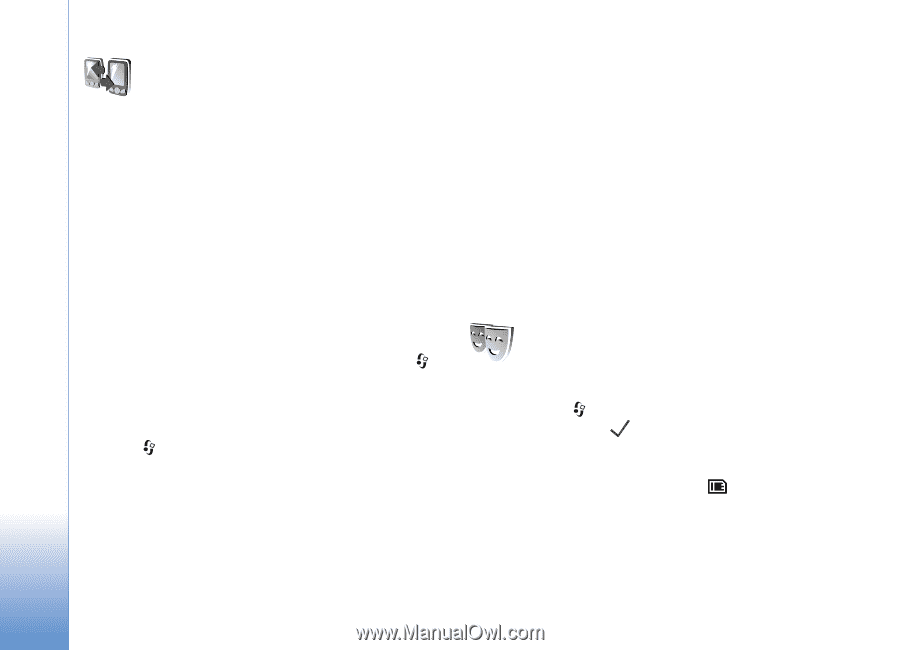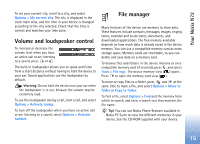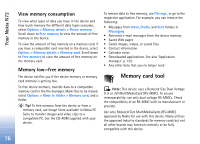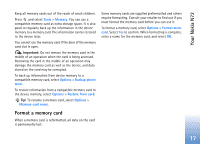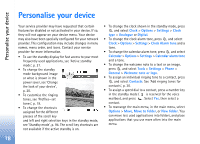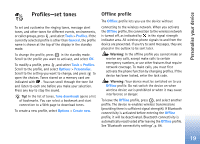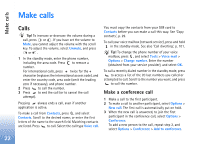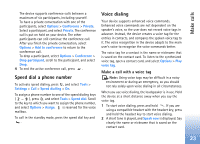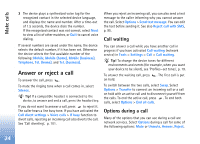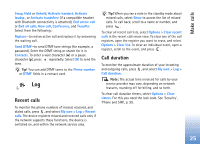Nokia N72 User Guide - Page 20
Transfer content from another device, Change the look of your device, Connect., Bluetooth, Tools - themes
 |
View all Nokia N72 manuals
Add to My Manuals
Save this manual to your list of manuals |
Page 20 highlights
Personalise your device Transfer content from another device You can copy contacts, calendar, images, video, and sound clips using Bluetooth connectivity, from a compatible Nokia Series 60 device. You can use your Nokia N72 without a SIM card. The offline profile is automatically activated when the device is switched on without a SIM card. This allows you to use the SIM card in another device. To avoid duplicate entries, you can transfer the same type of information (for example, contacts) from the other device to your Nokia N72 only once. Before starting the transfer, you must activate Bluetooth connectivity on both devices. On each device, press , and select Connect. > Bluetooth. Select Bluetooth > On. Give a name to each device. To transfer content: 1 Press , and select Tools > Transfer on your Nokia N72. Follow the instructions on the screen. 2 The device searches for other devices with Bluetooth connectivity. When it has finished the search, select your other device from the list. 3 You are asked to enter a code on your Nokia N72. Enter a code (1-16 digits), and select OK. Enter the same code on the other device, and select OK. 4 The Transfer application is sent to the other device as a message. 5 Open the message to install Transfer on the other device, and follow the instructions on the screen. 6 From your Nokia N72, select the content you want to copy from the other device. Content is copied from the memory and memory card of the other device to your Nokia N72 and memory card. Copying time depends on the amount of data to be transferred. You can cancel copying and continue later. The Transfer application is added to the main menu of the other device. Change the look of your device To change the look of the display, such as the wallpaper and icons, press , and select Tools > Themes. The active theme is indicated by . In Themes you can group together elements from other themes or select images from the Gallery to personalise themes further. The themes on the memory card are indicated by . The themes on the memory card are not available if the memory card is not inserted in the device. If you want to use the themes saved in the memory card without the memory card, save the themes in the device memory first. 20