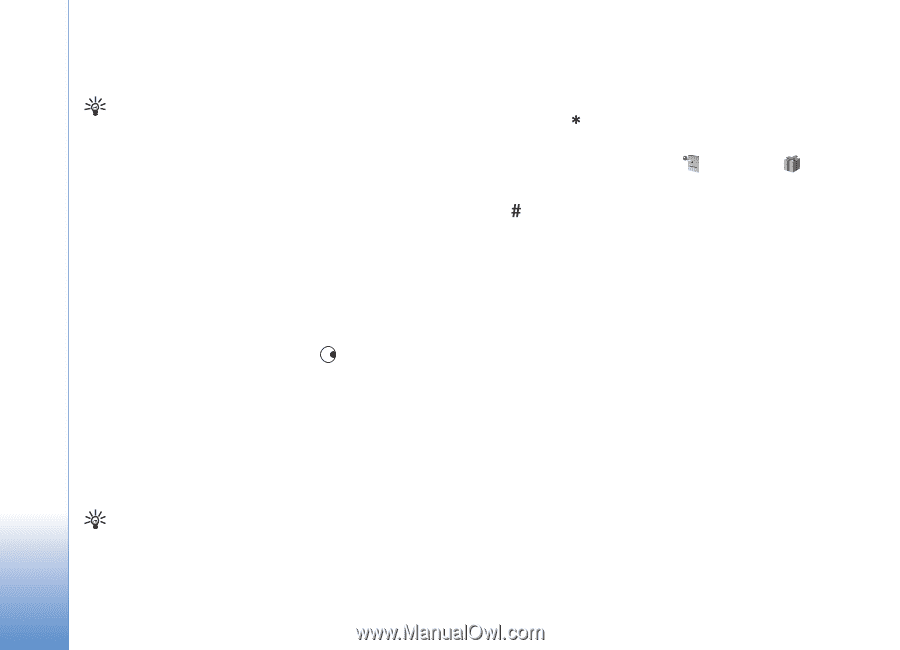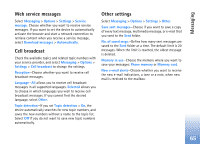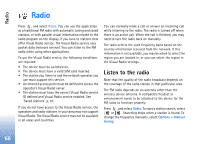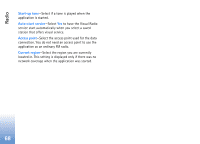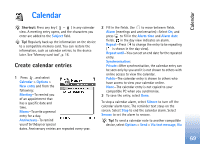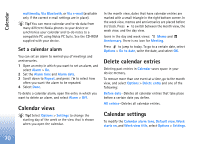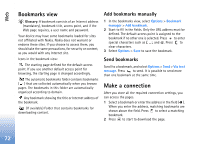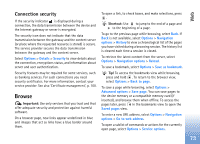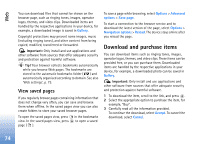Nokia N72 User Guide - Page 70
Set a calendar alarm, Calendar views, Delete calendar entries, Calendar settings
 |
View all Nokia N72 manuals
Add to My Manuals
Save this manual to your list of manuals |
Page 70 highlights
Calendar multimedia, Via Bluetooth, or Via e-mail (available only if the correct e-mail settings are in place). Tip! You can move calendar and to-do data from many different Nokia phones to your device or synchronise your calendar and to-do notes to a compatible PC using Nokia PC Suite. See the CD-ROM supplied with your device. Set a calendar alarm You can set an alarm to remind you of meetings and anniversaries. 1 Open an entry in which you want to set an alarm, and select Alarm > On. 2 Set the Alarm time and Alarm date. 3 Scroll down to Repeat, and press to select how often you want the alarm to be repeated. 4 Select Done. To delete a calendar alarm, open the entry in which you want to delete an alarm, and select Alarm > Off. Calendar views Tip! Select Options > Settings to change the starting day of the week or the view that is shown when you open the calendar. In the month view, dates that have calendar entries are marked with a small triangle in the right bottom corner. In the week view, memos and anniversaries are placed before 8 o'clock. Press to switch between the month view, the week view, and the day view. Icons in the day and week views: Memo and Anniversary. There is no icon for Meeting. Press to jump to today. To go to a certain date, select Options > Go to date, write the date, and select OK. Delete calendar entries Deleting past entries in Calendar saves space in your device memory. To remove more than one event at a time, go to the month view, and select Options > Delete entry and one of the following: Before date-Deletes all calendar entries that take place before a certain date you define. All entries-Deletes all calendar entries. Calendar settings To modify the Calendar alarm tone, Default view, Week starts on, and Week view title, select Options > Settings. 70