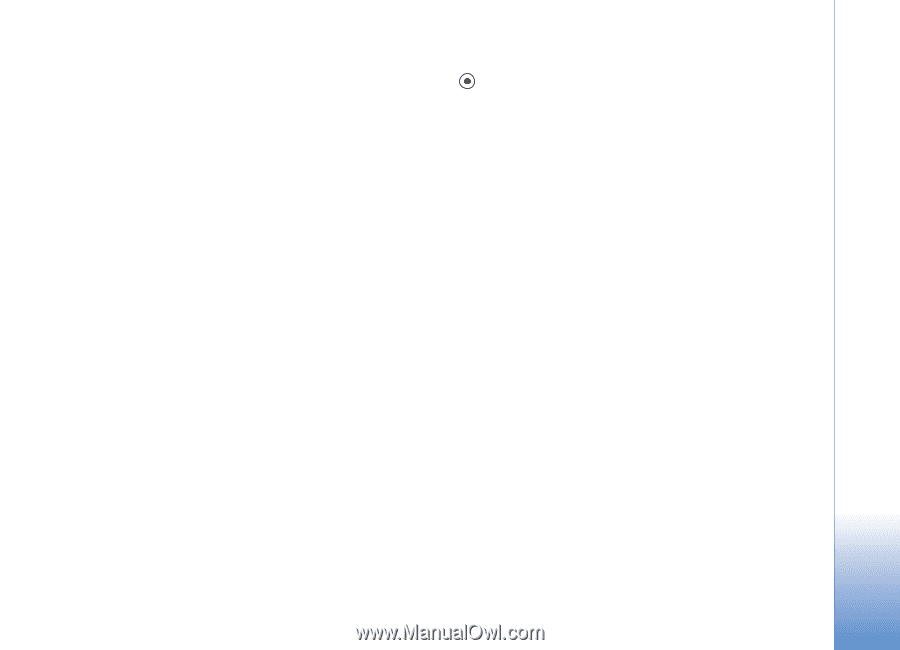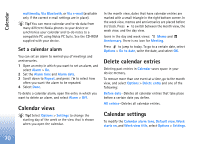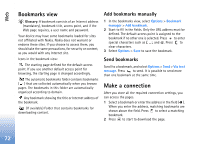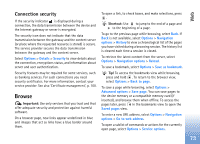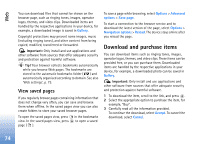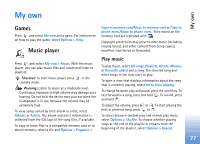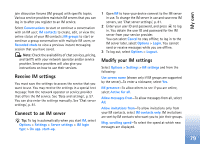Nokia N72 User Guide - Page 75
End a connection, Empty the cache, Web settings
 |
View all Nokia N72 manuals
Add to My Manuals
Save this manual to your list of manuals |
Page 75 highlights
Web Copyright protections may prevent some images, music (including ringing tones), and other content from being copied, modified, transferred or forwarded. End a connection Select Options > Advanced options > Disconnect to end the connection and view the browser page offline, or Options > Exit to end the connection and close the browser. Empty the cache The information or services you have accessed are stored in the cache memory of the device. A cache is a memory location that is used to store data temporarily. If you have tried to access or have accessed confidential information requiring passwords, empty the cache after each use. The information or services you have accessed are stored in the cache. To empty the cache, select Options > Advanced options > Clear cache. Web settings Select Options > Settings and from the following: Access point-To change the default access point, press to open a list of available access points. See 'Connection settings', p. 96. Load imgs. & sounds-Select Yes if you want to load images while browsing. If you select No, to load images later during browsing, select Options > Show images. Font size-To choose the text size. Default encoding-If text characters are not shown correctly, you may choose another encoding according to language. Automatic bookmarks-To disable automatic bookmark collecting, select Off. If you want to continue collecting automatic bookmarks but hide the folder from the bookmarks view, select Hide folder. Screen size-To select what is shown when you are browsing. Select Select. keys only or Full screen. Homepage-To define the home page. Search page-To define a Web page that is downloaded when you select Options > Navigation options > Open search page in the bookmarks view, or when browsing. Volume-If you want the browser to play sounds embedded on Web pages, select a volume level. Rendering-If you want the page layout shown as accurately as possible, select By quality. If you do not 75