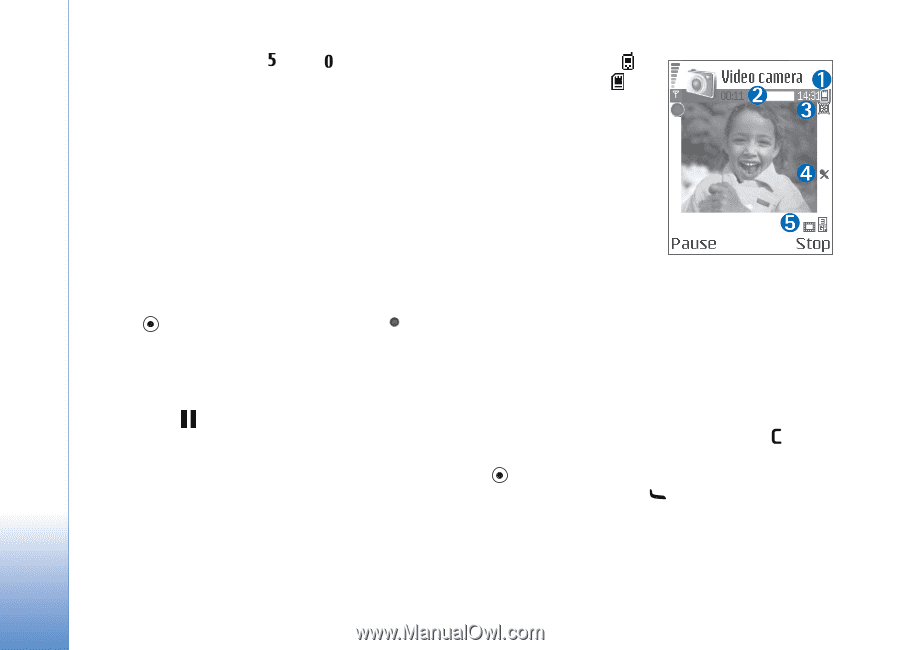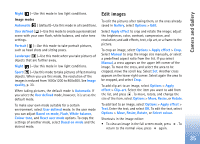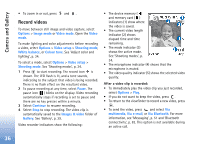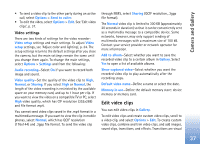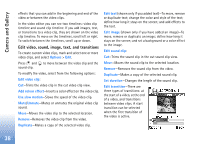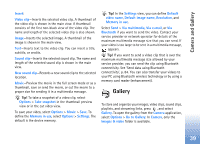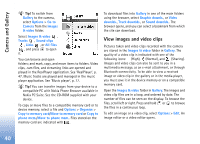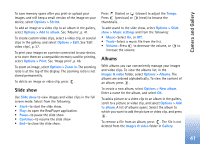Nokia N72 User Guide - Page 36
Record videos, Via Bluetooth
 |
View all Nokia N72 manuals
Add to My Manuals
Save this manual to your list of manuals |
Page 36 highlights
Camera and Gallery • To zoom in or out, press and . Record videos To move between still image and video capture, select Options > Image mode or Video mode. Open the Video mode. To make lighting and color adjustments before recording a video, select Options > Video setup > Shooting mode, White balance, or Colour tone. See 'Adjust color and lighting', p. 34. To select a mode, select Options > Video setup > Shooting mode. See 'Shooting modes', p. 34. 1 Press to start recording. The record icon is shown. The LED flash is lit, and a tone sounds, indicating to the subject that video is being recorded. There is no flash effect on the resultant video. 2 To pause recording at any time, select Pause. The pause icon ( ) blinks on the display. Video recording automatically stops if recording is set to pause and there are no key presses within a minute. 3 Select Continue to resume recording. 4 Select Stop to stop recording. The video clip is automatically saved to the Images & video folder of Gallery. See 'Gallery', p. 39. Video recorder indicators show the following: • The device memory ( ) and memory card ( ) indicators (1) show where the video is saved. • The current video length indicator (2) shows elapsed time and time remaining. • The mode indicator (3) shows the active mode. See 'Shooting modes', p. 34. • The microphone indicator (4) shows that the microphone is muted. • The video quality indicator (5) shows the selected video quality. After a video clip is recorded: • To immediately play the video clip you just recorded, select Options > Play. • If you do not want to keep the video, press . • To return to the viewfinder to record a new video, press . • To send the video, press and select Via multimedia, Via e-mail, or Via Bluetooth. For more information, see 'Messaging', p. 51 and 'Bluetooth connectivity', p. 83. This option is not available during an active call. 36