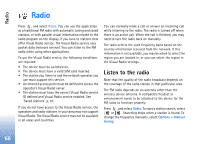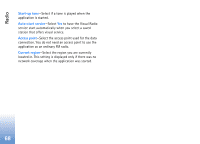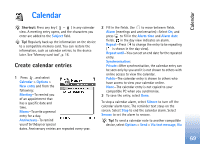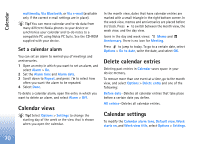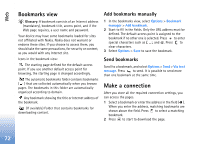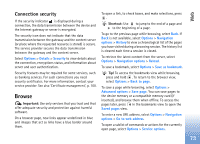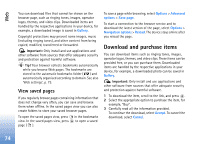Nokia N72 User Guide - Page 71
Web, Access the Web, Receive browser settings, Enter the settings manually - price
 |
View all Nokia N72 manuals
Add to My Manuals
Save this manual to your list of manuals |
Page 71 highlights
Web eb W Various service providers maintain pages specifically designed for mobile devices. To access these pages, press , and select Web. These pages use the wireless markup language (WML), extensible hypertext markup language Receive browser settings Tip! Settings may be available on the Web site of a network operator or service provider. (XHTML), or hypertext markup language (HTML). You may receive Web service settings in a special text Check the availability of services, pricing, and tariffs with your network operator or service provider. Service providers will also give you instructions on how to use their services. message from the network operator or service provider that offers the Web page. See 'Data and settings', p. 57. For more information, contact your network operator or service provider. Shortcut: To start a connection, press and hold in the standby mode. Access the Web • Save the settings that are needed to access the Web page that you want to use. See 'Receive browser settings', p. 71 or 'Enter the settings manually', p. 71. • Make a connection to the Web. See 'Make a connection', p. 72. • Start browsing the pages. See 'Browse', p. 73. • End the connection to the Web. See 'End a connection', p. 75. Enter the settings manually Follow the instructions given to you by your service provider. 1 Press , select Tools > Settings > Connection > Access points, and define the settings for an access point. See 'Connection settings', p. 96. 2 Select Web > Options > Bookmark manager > Add bookmark. Write a name for the bookmark and the address of the page defined for the current access point. 3 To set the created access point as the default access point in Web, select Web > Options > Settings > Access point. 71