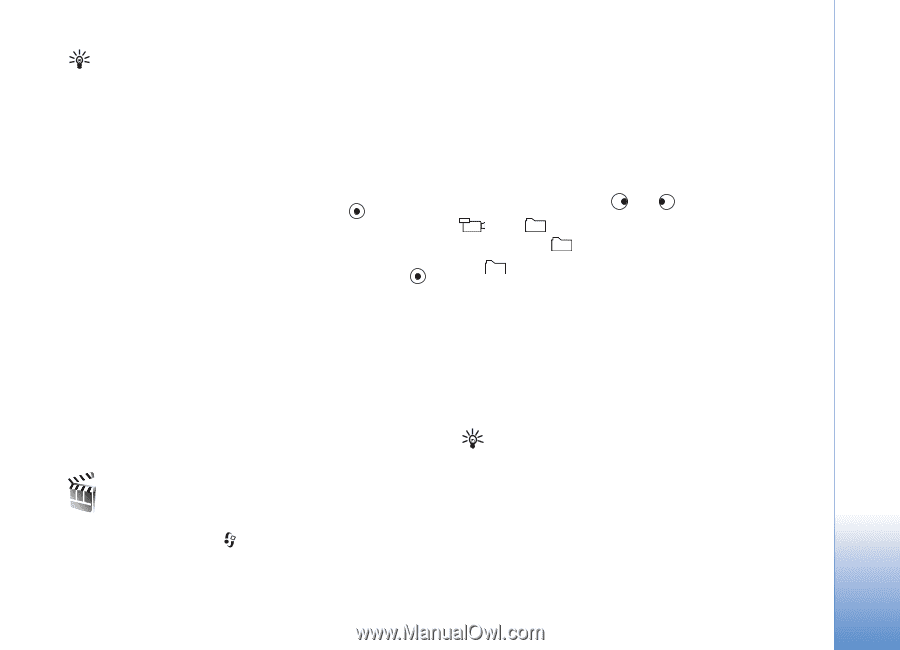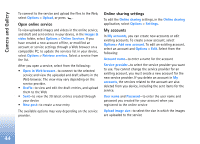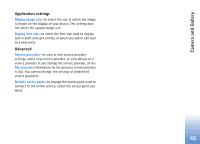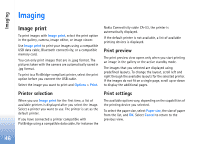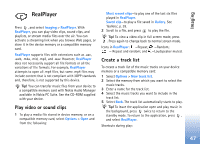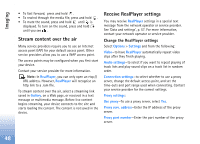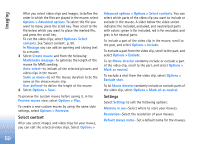Nokia N72 User Guide - Page 49
Movie director, Create a quick muvee
 |
View all Nokia N72 manuals
Add to My Manuals
Save this manual to your list of manuals |
Page 49 highlights
Imaging Glossary: Proxy servers are intermediate servers between media servers and their users. Some service providers use them to provide additional security or speed up access to browser pages that contain sound or video clips. Network settings: Default access point-Scroll to the access point you want to use to connect to the Internet, and press . Online time-Set the time for RealPlayer to disconnect from the network when you pause a media clip playing through a network link, select User defined, and press . Enter the time, and select OK. Lowest UDP port-Enter the lowest port number of the servers port range. The minimum value is 6970. Highest UDP port-Enter the highest port number of the servers port range. The maximum value is 32000. Select Options > Advanced settings to edit the bandwidth values for different networks. Movie director automatically by Movie director after you select the style for the muvee. Movie director uses the default music and text associated with the chosen style. Every style has its own font style, color, music, and pace. In a Custom muvee you can select your own video and music clips, images and style, and add an opening and closing message. You can send muvees in a multimedia message. Open Movie, and press or to move between the and views. You can also return to the main view from the view by selecting Done. The view contains a list of video clips that you can Play, Send, Rename, and Delete. Create a quick muvee 1 In the Movie main view, select Quick muvee. 2 Select a style for the muvee from the style list. The created muvee is saved in the Movie director muvee list. The muvee is played automatically after saving. Tip! To download new styles to your device, select Style downlds. (network service) from the Movie director main view. To create muvees, press , and select Imaging > Movie. Muvees are short, edited video clips that can contain video, images, music, and text. Quick muvee is created Create a custom muvee 1 In the Movie main view, select Custom muvee. 2 Select the clips you want to include in your muvee in Video, Image, Style, or Music. 49