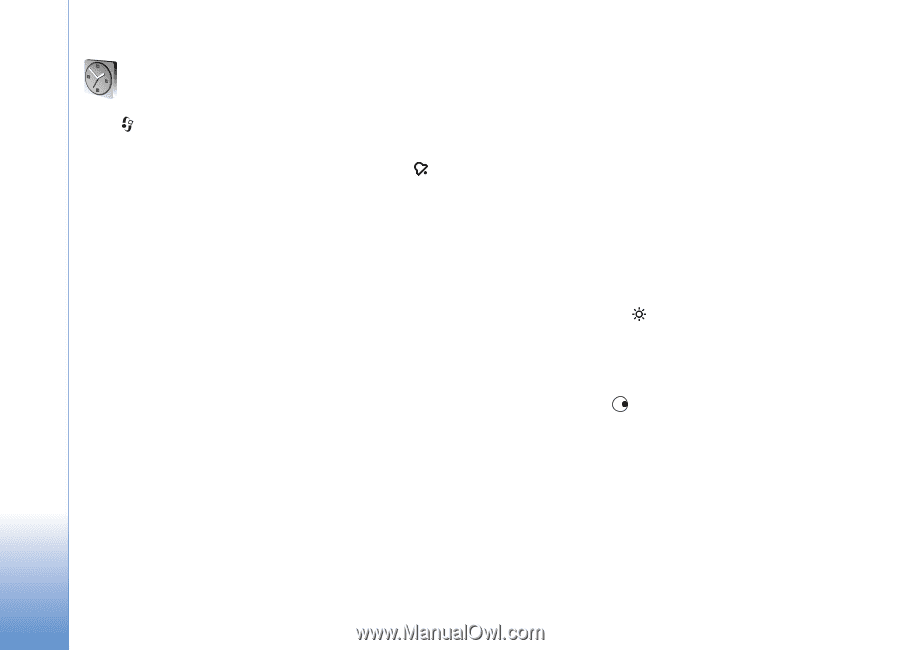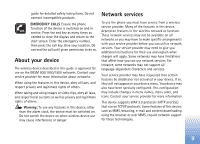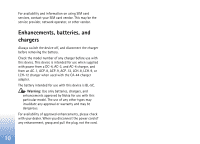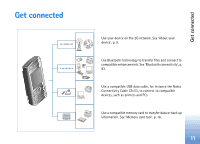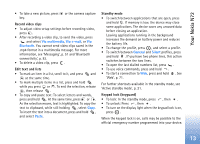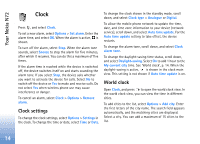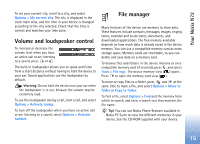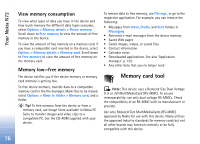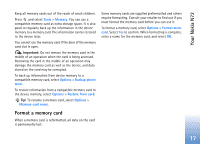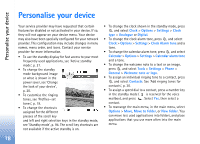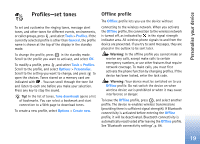Nokia N72 User Guide - Page 14
Clock, Clock settings, World clock, alarm tone - mobile phone
 |
View all Nokia N72 manuals
Add to My Manuals
Save this manual to your list of manuals |
Page 14 highlights
Your Nokia N72 Clock Press , and select Clock. To set a new alarm, select Options > Set alarm. Enter the alarm time, and select OK. When the alarm is active, is shown. To turn off the alarm, select Stop. When the alarm tone sounds, select Snooze to stop the alarm for five minutes, after which it resumes. You can do this a maximum of five times. If the alarm time is reached while the device is switched off, the device switches itself on and starts sounding the alarm tone. If you select Stop, the device asks whether you want to activate the device for calls. Select No to switch off the device or Yes to make and receive calls. Do not select Yes when wireless phone use may cause interference or danger. To cancel an alarm, select Clock > Options > Remove alarm. Clock settings To change the clock settings, select Options > Settings in the clock. To change the time or date, select Time or Date. To change the clock shown in the standby mode, scroll down, and select Clock type > Analogue or Digital. To allow the mobile phone network to update the time, date, and time zone information to your device (network service), scroll down, and select Auto time update. For the Auto time update setting to take effect, the device restarts. To change the alarm tone, scroll down, and select Clock alarm tone. To change the daylight-saving time status, scroll down, and select Daylight-saving. Select On to add 1 hour to the My current city time. See 'World clock', p. 14. When the daylight-saving is active, is shown in the clock main view. This setting is not shown if Auto time update is on. World clock Open Clock, and press to open the world clock view. In the world clock view, you can view the time in different cities. To add cities to the list, select Options > Add city. Enter the first letters of the city name. The search field appears automatically, and the matching cities are displayed. Select a city. You can add a maximum of 15 cities to the list. 14