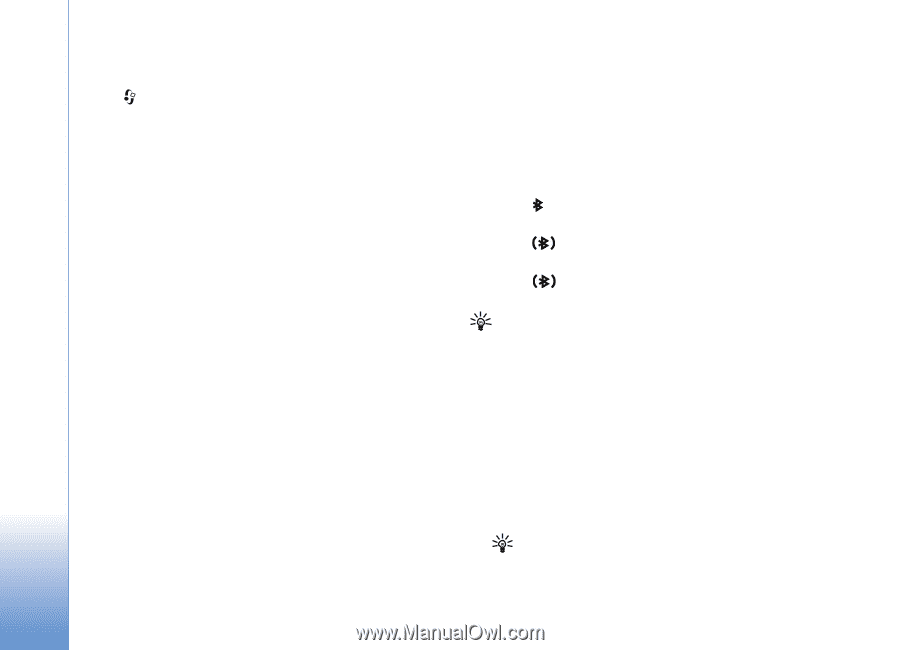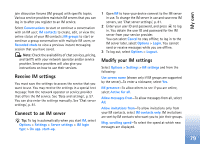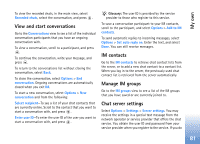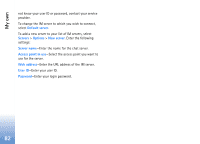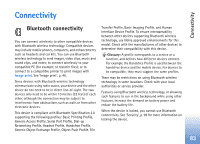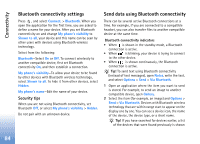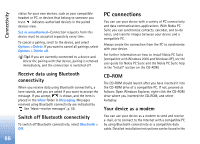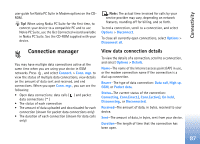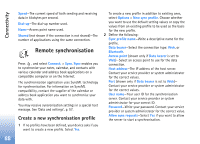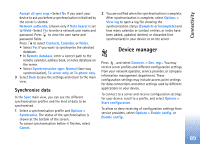Nokia N72 User Guide - Page 84
Bluetooth connectivity settings, Send data using Bluetooth connectivity, Security tips
 |
View all Nokia N72 manuals
Add to My Manuals
Save this manual to your list of manuals |
Page 84 highlights
Connectivity Bluetooth connectivity settings Press , and select Connect. > Bluetooth. When you open the application for the first time, you are asked to define a name for your device. After you set Bluetooth connectivity on and change My phone's visibility to Shown to all, your device and this name can be seen by other users with devices using Bluetooth wireless technology. Select from the following: Bluetooth-Select On or Off. To connect wirelessly to another compatible device, first set Bluetooth connectivity On, and then establish a connection. My phone's visibility-To allow your device to be found by other devices with Bluetooth wireless technology, select Shown to all. To hide it from other devices, select Hidden. My phone's name-Edit the name of your device. Security tips When you are not using Bluetooth connectivity, set Bluetooth Off, or select My phone's visibility > Hidden. Do not pair with an unknown device. Send data using Bluetooth connectivity There can be several active Bluetooth connections at a time. For example, if you are connected to a compatible headset, you can also transfer files to another compatible device at the same time. Bluetooth connectivity indicators • When is shown in the standby mode, a Bluetooth connection is active. • When is blinking, your device is trying to connect to the other device. • When is shown continuously, the Bluetooth connection is active. Tip! To send text using Bluetooth connectivity (instead of text messages), open Notes, write the text, and select Options > Send > Via Bluetooth. 1 Open an application where the item you want to send is stored. For example, to send an image to another compatible device, open Gallery. 2 Select the item (for example, an image) and Options > Send > Via Bluetooth. Devices with Bluetooth wireless technology that are within range start to appear on the display one by one. You can see a device icon, the name of the device, the device type, or a short name. Tip! If you have searched for devices earlier, a list of the devices that were found previously is shown 84