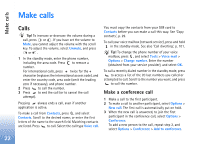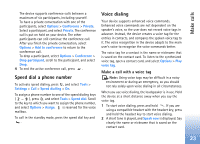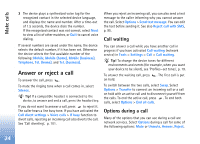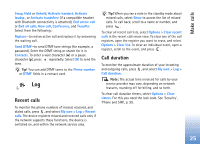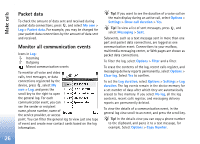Nokia N72 User Guide - Page 26
Packet data, Monitor all communication events, My own, Options, Settings, Show call duration - memory card type
 |
View all Nokia N72 manuals
Add to My Manuals
Save this manual to your list of manuals |
Page 26 highlights
Make calls Packet data To check the amount of data sent and received during packet data connections, press , and select My own > Log > Packet data. For example, you may be charged for your packet data connections by the amount of data sent and received. Monitor all communication events Icons in Log: Incoming Outgoing Missed communication events To monitor all voice and video calls, text messages, or data connections registered by the device, press , select My own > Log, and press the scroll key to the right to open the general log. For each communication event, you can see the sender or recipient name, phone number, name of the service provider, or access point. You can filter the general log to view just one type of event and create new contact cards based on the log information. Tip! If you want to see the duration of a voice call on the main display during an active call, select Options > Settings > Show call duration > Yes. Tip! To view a list of sent messages, press , and select Messaging > Sent. Subevents, such as a text message sent in more than one part and packet data connections, are logged as one communication event. Connections to your mailbox, multimedia messaging center, or Web pages are shown as packet data connections. To filter the log, select Options > Filter and a filter. To erase the contents of the log, recent calls register, and messaging delivery reports permanently, select Options > Clear log. Select Yes to confirm. To set the Log duration, select Options > Settings > Log duration. The log events remain in the device memory for a set number of days after which they are automatically erased to free memory. If you select No log, all the log contents, recent calls register, and messaging delivery reports are permanently deleted. To view the details of a communication event, in the general log view scroll to an event, and press the scroll key. Tip! In the details view you can copy a phone number to the clipboard, and paste it to a text message, for example. Select Options > Copy Number. 26