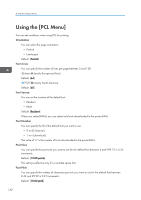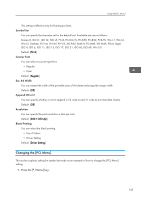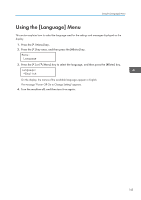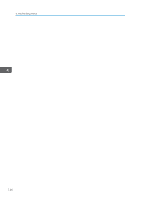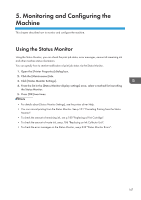Ricoh Aficio SG 3110DN User Guide - Page 149
Monitoring and Configuring the Machine, Using the Status Monitor
 |
View all Ricoh Aficio SG 3110DN manuals
Add to My Manuals
Save this manual to your list of manuals |
Page 149 highlights
5. Monitoring and Configuring the Machine This chapter describes how to monitor and configure the machine. Using the Status Monitor Using the Status Monitor, you can check the print job status, error messages, amount of remaining ink and other machine status information. You can specify how to receive notification of print job status via the Status Monitor. 1. Open the [Printer Properties] dialog box. 2. Click the [Maintenance] tab. 3. Click [Status Monitor Settings]. 4. From the list in the [Status Monitor display settings] area, select a method for launching the Status Monitor. 5. Press [OK] two times. • For details about [Status Monitor Settings], see the printer driver Help. • You can cancel printing from the Status Monitor. See p.101 "Canceling Printing from the Status Monitor". • To check the amount of remaining ink, see p.180 "Replacing a Print Cartridge". • To check the amount of waste ink, see p.186 "Replacing an Ink Collector Unit". • To check the error messages on the Status Monitor, see p.239 "Status Monitor Errors". 147