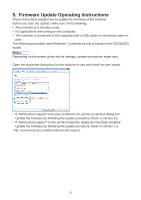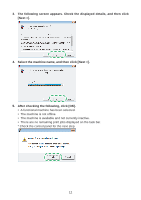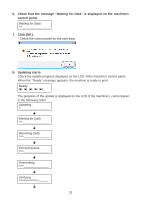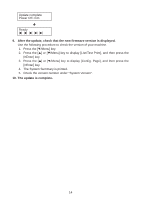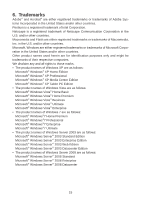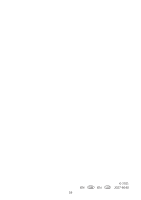Ricoh Aficio SG 3110DN User Guide - Page 329
Bidirectional-Disabled, The System Summary is printed.
 |
View all Ricoh Aficio SG 3110DN manuals
Add to My Manuals
Save this manual to your list of manuals |
Page 329 highlights
Bidirectional-Disabled This section explains how to update the bidirectional-disabled printer driver. To update the firmware when bidirectional communication is disabled, see p.3 "Update Cautions", and then check the following: • You must be able to view the machine's control panel. The procedure requires you to check the machine's status on the control panel. Make sure you are able to view the machine's control panel when updating the firmware. • Check the current firmware version and the firmware version you want to install. Take care to install only firmware versions that are later than the version that is already installed. [How to check the current firmware version] 1. Press the [ /Menu] key. 2. Press the [ ] or [ /Menu] key to display [List/Test Print], and then press the [#En- ter] key. 3. Press the [ ] or [ /Menu] key to display [Config. Page], and then press the [#Enter] key. 4. The System Summary is printed. 5. Check the version number under "System Version". 1. Double-click [Product Name_VX.XX_g_upd.exe] to start the update. Product Name represents the machine name; VX.XX, the version. 2. Select [English], and then click [OK]. 11