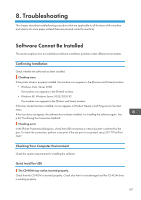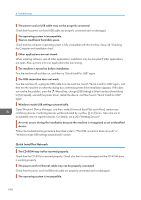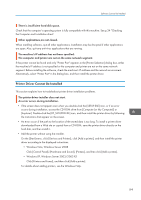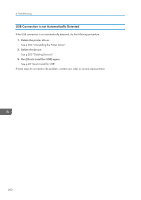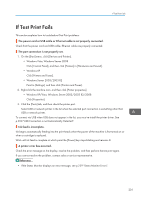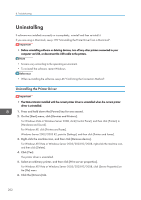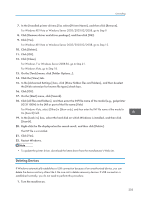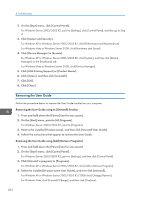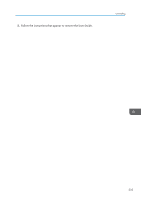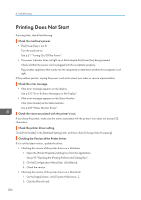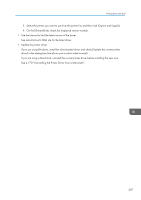Ricoh Aficio SG 3110DN User Guide - Page 204
Uninstalling, Uninstalling the Printer Driver
 |
View all Ricoh Aficio SG 3110DN manuals
Add to My Manuals
Save this manual to your list of manuals |
Page 204 highlights
8. Troubleshooting Uninstalling If software was installed incorrectly or incompletely, uninstall and then re-install it. If you are using a Macintosh, see p.170 "Uninstalling the Printer Driver from a Macintosh". • Before uninstalling software or deleting devices, turn off any other printers connected to your computer via USB, or disconnect the USB cable to the printers. • Screens vary according to the operating environment. • To re-install the software, restart Windows. • When re-installing the software, see p.46 "Confirming the Connection Method". Uninstalling the Printer Driver • The Status Monitor installed with the current printer driver is uninstalled when the current printer driver is uninstalled. 1. Press and hold down the [Power] key for one second. 2. On the [Start] menu, click [Devices and Printers]. For Windows Vista or Windows Server 2008, click [Control Panel], and then click [Printers] in [Hardware and Sound]. For Windows XP, click [Printers and Faxes]. Windows Server 2003/2003 R2, point to [Settings], and then click [Printers and Faxes]. 3. Right-click the machine icon, and then click [Remove device]. For Windows XP/Vista or Windows Server 2003/2003 R2/2008, right-click the machine icon, and then click [Delete]. 4. Click [Yes]. The printer driver is uninstalled. 5. Select an arbitrary printer, and then click [Print server properties]. For Windows XP/Vista or Windows Server 2003/2003 R2/2008, click [Server Properties] on the [File] menu. 6. Click the [Drivers] tab. 202