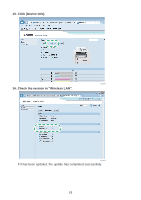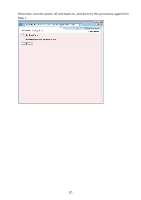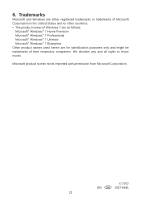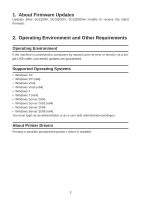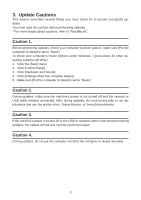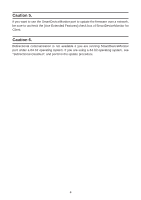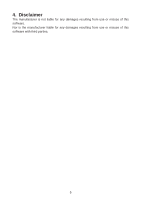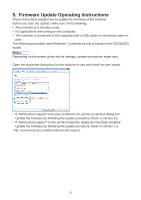Ricoh Aficio SG 3110DN User Guide - Page 321
Update Cautions, Caution 1.
 |
View all Ricoh Aficio SG 3110DN manuals
Add to My Manuals
Save this manual to your list of manuals |
Page 321 highlights
3. Update Cautions This section describes several things you must check for to ensure successful updates. You must read this section before performing updates. * For more details about cautions, refer to "ReadMe.txt". Caution 1. Before performing updates, check your computer's power options: make sure [Put the computer to sleep] is set to "Never". To check your computer's Power Options under Windows 7 (procedures for other operating systems will differ): 1. Click the [Start] menu. 2. Click [Control Panel]. 3. Click [Hardware and Sound]. 4. Click [Change when the computer sleeps]. 5. Make sure [Put the computer to sleep] is set to "Never". Caution 2. During updates, make sure the machine's power is not turned off and the network or USB cable remains connected. Also, during updates, do not print any jobs or run applications that use the printer driver, Status Monitor, or SmartDeviceMonitor. Caution 3. If the machine's power is turned off or the USB or network cable is disconnected during updates, the update will fail and must be performed again. Caution 4. During updates, do not put the computer into [Put the computer to sleep] manually. 3