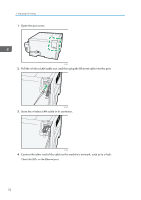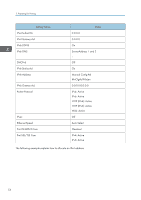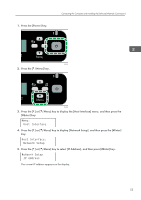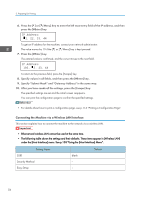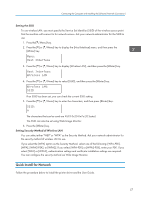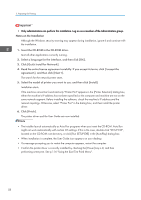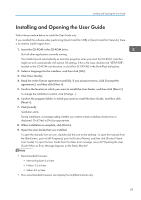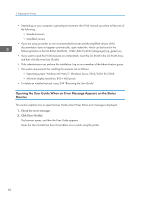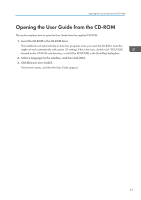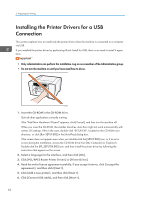Ricoh Aficio SG 3110DN User Guide - Page 59
Quick Install for Network, Setting the SSID, Setting Security Method of Wireless LAN
 |
View all Ricoh Aficio SG 3110DN manuals
Add to My Manuals
Save this manual to your list of manuals |
Page 59 highlights
Connecting the Computer and Installing the Software (Network Connection) Setting the SSID To use wireless LAN, you must specify the Service Set Identifier (SSID) of the wireless access point that the machine will connect to for network access. Ask your network administrator for the SSID to use. 1. Press the[ /Menu] key. 2. Press the [ ] or [ /Menu] key to display the [Host Interface] menu, and then press the [#Enter] key. Menu: Host Interface 3. Press the [ ] or [ /Menu] key to display [Wireless LAN], and then press the [#Enter] key. Host Interface: Wireless LAN 4. Press the [ ] or [ /Menu] key to select [SSID], and then press the [#Enter] key. Wireless LAN: SSID If an SSID has been set, you can check the current SSID setting. 5. Press the [ ] or [ /Menu] key to enter the characters, and then press [#Enter] key. SSID: a The characters that can be used are ASCII 0x20-0x7e (32 bytes). The SSID can also be set using Web Image Monitor. 6. Press the [#Enter] key. Setting Security Method of Wireless LAN You can select either "WEP" or "WPA" as the Security Method. Ask your network administrator for the security method of wireless LAN to use. If you select the [WPA] option as the Security Method, select one of the following: [WPA-PSK], [WPA], [WPA2-PSK], or [WPA2]. If you select [WPA-PSK] or [WPA2-PSK], enter your PSK. If you select [WPA] or [WPA2], authentication settings and certificate installation settings are required. You can configure the security method via Web Image Monitor. Quick Install for Network Follow the procedure below to install the printer driver and the User Guide. 57