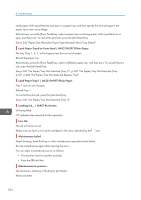Ricoh Aficio SG 3110DN User Guide - Page 241
Status Monitor Errors, Status Monitor Does Not Open, No Response from Machine
 |
View all Ricoh Aficio SG 3110DN manuals
Add to My Manuals
Save this manual to your list of manuals |
Page 241 highlights
Status Monitor Errors Status Monitor Errors If an error occurs with the machine, the Status Monitor displays an error message. Click [User Guide...] to display the page corresponding to the error where you can check how to resolve the problem in more detail. Depending on the "Auto Continue" settings specified on the [System] menu, some of the following messages might not appear. See p.134 "Using the [System] Menu". Status Monitor Does Not Open If the Status Monitor does not open for a shared printer, refer to the following questions: Are the share settings correct? • Check the share settings of the printer. The printer driver must also be installed on the client computer. See p.64 "Setting Up a Server", p.74 "Using as the Windows Network Printer". • If Windows Firewall is installed on the print server, configure exceptions in the firewall before using the Status Monitor. 1. On Windows Firewall dialog box, click the [Exception] tab, and then select the [File and Print Sharing] check box. 2. Click [Add Port...], make sure [TCP] is selected, and then enter "55665" in [Port number]. No Response from Machine Follow the procedure below to check the port settings and the connection between the machine and computer. 1. Check that the power of the machine is on. 2. Make sure that the computer and machine are properly connected using a USB cable. 3. On the [Start] menu, click [Devices and Printers]. For Windows Vista or Windows Server 2008, click [Control Panel]. Then click [Hardware and Sound], and then click [Printers]. For Windows XP, click [Printers and Faxes]. For Windows Server 2003/2003 R2, point to [Settings], and then click [Printers and Faxes]. 4. Right-click the machine icon, and then click [Printer properties]. For Windows Vista/XP or Windows Server 2003/2003 R2/2008, right-click the machine icon, and then click [Properties]. 239