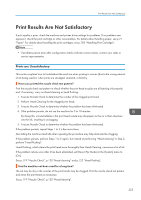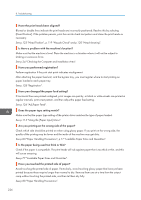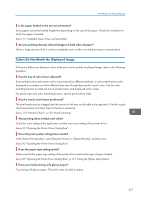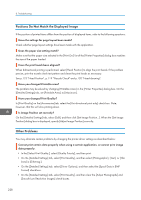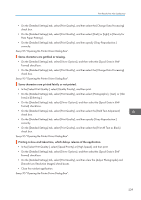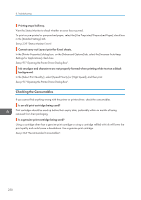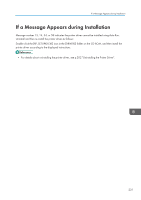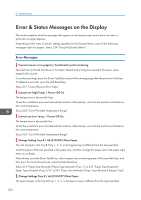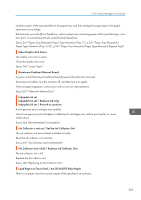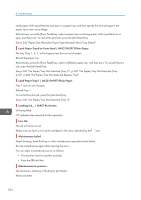Ricoh Aficio SG 3110DN User Guide - Page 232
Checking the Consumables, See p.95 Opening the Printer Driver Dialog Box.
 |
View all Ricoh Aficio SG 3110DN manuals
Add to My Manuals
Save this manual to your list of manuals |
Page 232 highlights
8. Troubleshooting Printing stops halfway. View the Status Monitor to check whether an error has occurred. To print on pre-printed or pre-punched paper, select the [Use Preprinted/Prepunched Paper] check box in the [Detailed Settings] tab. See p.239 "Status Monitor Errors". Cannot carry out Layout print for Excel sheets. In the [Printer Properties] dialog box, on the [Advanced Options] tab, select the [Increase Auto-keep Settings for Applications] check box. See p.95 "Opening the Printer Driver Dialog Box". Ink smudges and characters are not properly formed when printing white text on a black background. In the [Select Print Quality:], select [Speed Priority] or [High Speed], and then print. See p.95 "Opening the Printer Driver Dialog Box". Checking the Consumables If you cannot find anything wrong with the printer or printer driver, check the consumables. Is an old print cartridge being used? Print cartridges should be used up before their expiry date, preferably within six months of being removed from their packaging. Is a genuine print cartridge being used? Using a cartridge other than a genuine print cartridge or using a cartridge refilled with ink will lower the print quality and could cause a breakdown. Use a genuine print cartridge. See p.264 "Recommended Consumables". 230