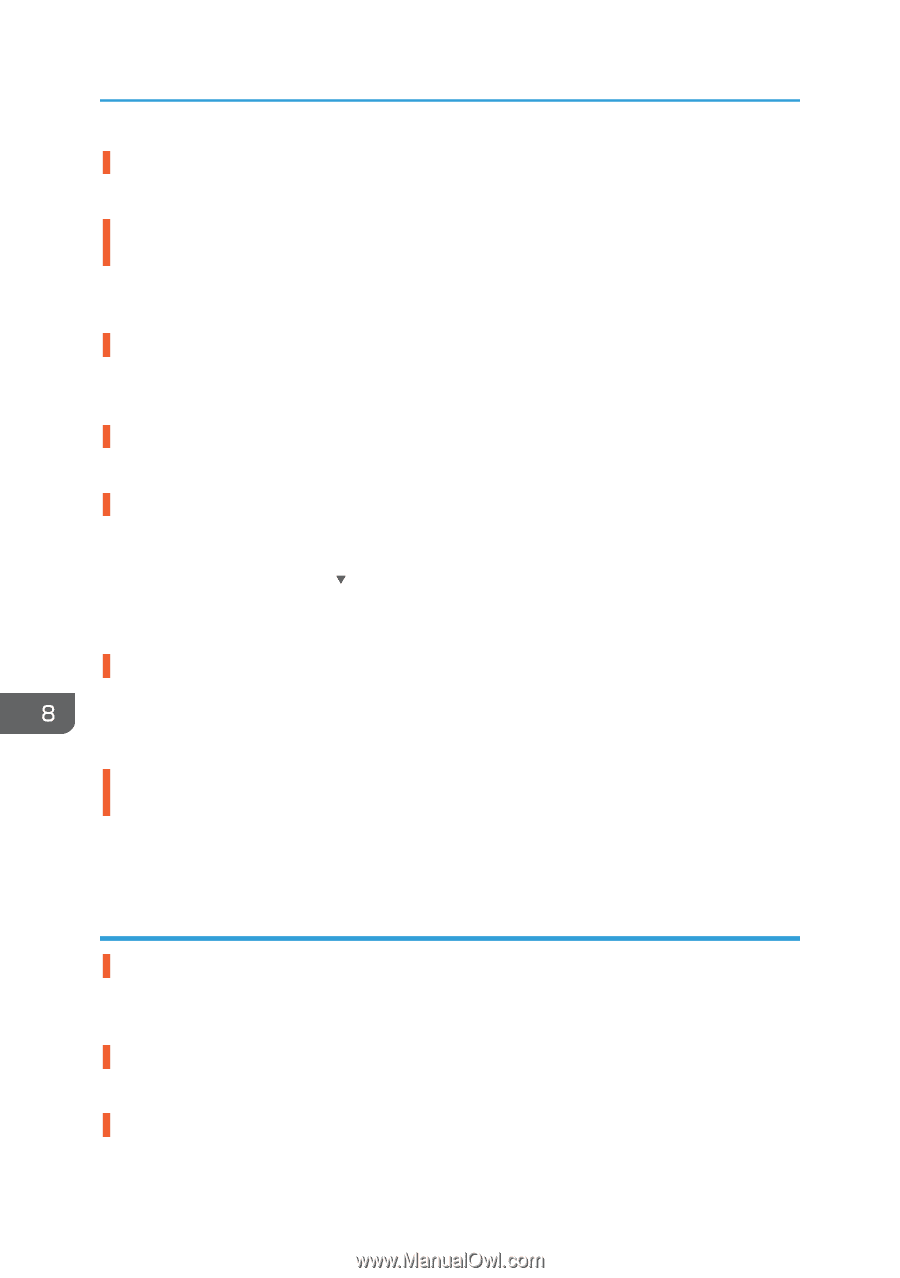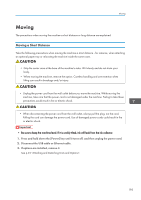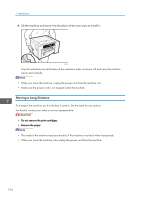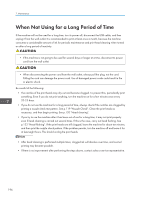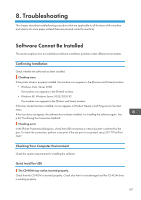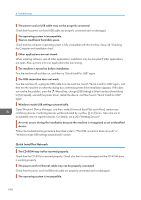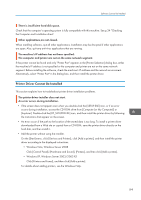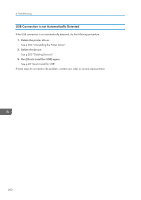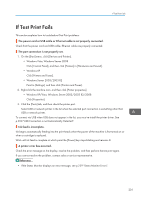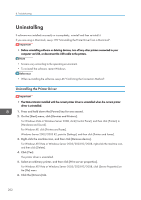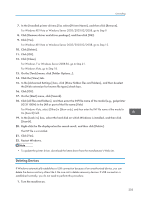Ricoh Aficio SG 3110DN User Guide - Page 200
Quick Install for Network, Menu] key, change [USB Setting] in [Host Interface] from [Auto] - troubleshooting
 |
View all Ricoh Aficio SG 3110DN manuals
Add to My Manuals
Save this manual to your list of manuals |
Page 200 highlights
8. Troubleshooting The power cord or USB cable may not be properly connected. Check that the power cord and USB cable are properly connected and not damaged. The operating system is incompatible. There is insufficient hard disk space. Check that the computer's operating system is fully compatible with this machine. See p.34 "Checking the Computer and Installation Area". Other applications are not closed. When installing software, quit all other applications. Installation may be disrupted if other applications are open. Also, quit any anti-virus applications that are running. The machine is turned on before installation. Turn the machine off and then on, and then try "Quick Install for USB" again. The USB connection does not work. Turn the machine off, unplug the USB cable from the machine, launch "Quick Install for USB" again, and then turn the machine on when the dialog box confirming printer driver installation appears. If this does not resolve the problem, press the [ /Menu] key, change [USB Setting] in [Host Interface] from [Auto] to [Full Speed], uninstall the printer driver, delete the device, and then launch "Quick Install for USB" again. Windows made USB settings automatically. Open Windows' Device Manager, and then, under [Universal Serial Bus controllers], remove any conflicting devices. Conflicting devices will be indicated by a yellow [!] or [?] icon. Take care not to accidentally remove required devices. For details, see p.203 "Deleting Devices". An error occurs during the installation because the machine is recognized as an unidentified device. Follow the troubleshooting procedure described under in "The USB connection does not work" or "Windows made USB settings automatically" section. Quick Install for Network The CD-ROM may not be inserted properly. Check that the CD-ROM is inserted properly. Check also that it is not damaged and the CD-ROM drive is working properly. The power cord or Ethernet cable may not be properly connected. Check that the power cord and Ethernet cable are properly connected and not damaged. The operating system is incompatible. 198