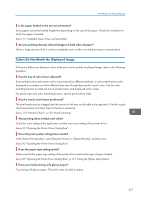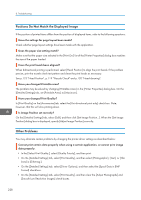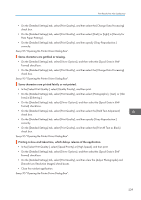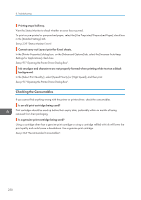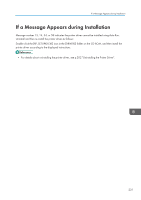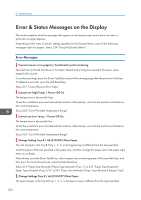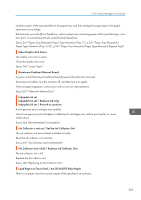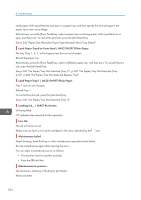Ricoh Aficio SG 3110DN User Guide - Page 234
Error & Status Messages on the Display, Error Messages
 |
View all Ricoh Aficio SG 3110DN manuals
Add to My Manuals
Save this manual to your list of manuals |
Page 234 highlights
8. Troubleshooting Error & Status Messages on the Display This section explains what the messages that appear on the display mean and what to do when a particular message appears. Depending on the "Auto Continue" settings specified on the [System] menu, some of the following messages might not appear. See p.134 "Using the [System] Menu" Error Messages Cannot recover error page(s) / FormFeed to print remaining The machine confirmed that the error has been cleared and printing has resumed. However, some page(s) did not print. To continue printing, press the [Form Feed] key and print the missing page after the print job is finished. To delete the print job, press the [Job Reset] key. See p.251 "Cannot Recover Error Page". Cannot use High Temp. / Power Off On The temperature is abnormally high. Check the installation area and relocate the machine. Alternatively, wait until the machine acclimates to the room temperature. See p.250 "Out of Printable Temperature Range". Cannot use Low Temp. / Power Off On The temperature is abnormally low. Check the installation area and relocate the machine. Alternatively, wait until the machine acclimates to the room temperature. See p.250 "Out of Printable Temperature Range". Change Setting Tray # / A4 (210×297) Plain Paper The size of paper in the tray # (Tray 1, 2, 3, or the bypass tray) is different from the size specified. Load the paper of the size specified in the paper tray, and then change the paper size in the paper input menu accordingly. Alternatively, press the [Form Feed] key, select a paper tray containing paper of the specified size, and then print. To cancel the print job, press the [Job Reset] key. See p.241 "Paper Size Mismatch/Paper Type Mismatch (Tray 1)", p.241 "Paper Size Mismatch/ Paper Type Mismatch (Tray 2/3)", p.241 "Paper Size Mismatch/Paper Type Mismatch (Bypass Tray)". Change Settings Tray # / A4 (210×297) Plain Paper The type of paper in the tray # (Tray 1, 2, 3, or the bypass tray) is different from the type specified. 232