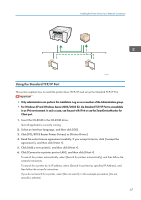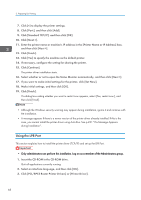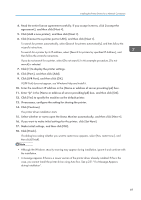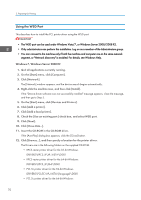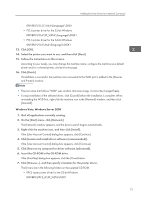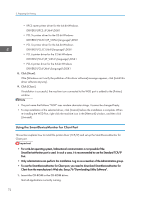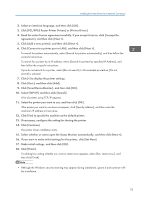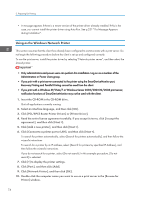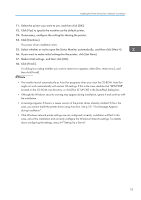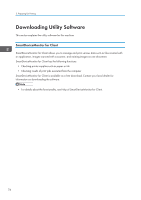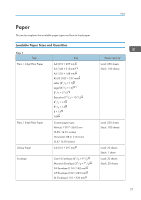Ricoh Aficio SG 3110DN User Guide - Page 74
Using the SmartDeviceMonitor for Client Port, Click [Next]., Click [Close].
 |
View all Ricoh Aficio SG 3110DN manuals
Add to My Manuals
Save this manual to your list of manuals |
Page 74 highlights
2. Preparing for Printing • RPCS raster printer driver for the 64-bit Windows DRIVERS\RPCS_R\X64\DISK1 • PCL 5c printer driver for the 32-bit Windows DRIVERS\PCL5C\XP_VISTA\(language)\DISK1 • PCL 5c printer driver for the 64-bit Windows DRIVERS\PCL5C\X64\(language)\DISK1 • PCL 6 printer driver for the 32-bit Windows DRIVERS\PCL6\XP_VISTA\(language)\DISK1 • PCL 6 printer driver for the 64-bit Windows DRIVERS\PCL6\X64\(language)\DISK1 8. Click [Next]. If the [Windows can't verify the publisher of this driver software] message appears, click [Install this driver software anyway]. 9. Click [Close]. If installation is successful, the machine icon connected to the WSD port is added to the [Printers] window. • The port name that follows "WSD" uses random character strings. It cannot be changed freely. • To stop installation of the selected driver, click [Cancel] before the installation is complete. When re-installing the WSD Port, right-click the machine icon in the [Network] window, and then click [Uninstall]. Using the SmartDeviceMonitor for Client Port This section explains how to install the printer driver (TCP/IP) and set up the SmartDeviceMonitor for Client port. • For a 64-bit operating system, bidirectional communication is not possible if the SmartDeviceMonitor port is used. In such a case, it is recommended to use the Standard TCP/IP Port. • Only administrators can perform this installation. Log on as a member of the Administrators group. • To use the SmartDeviceMonitor for Client port, you need to download SmartDeviceMonitor for Client from the manufacturer's Web site. See p.76 "Downloading Utility Software". 1. Insert the CD-ROM in the CD-ROM drive. Quit all applications currently running. 72