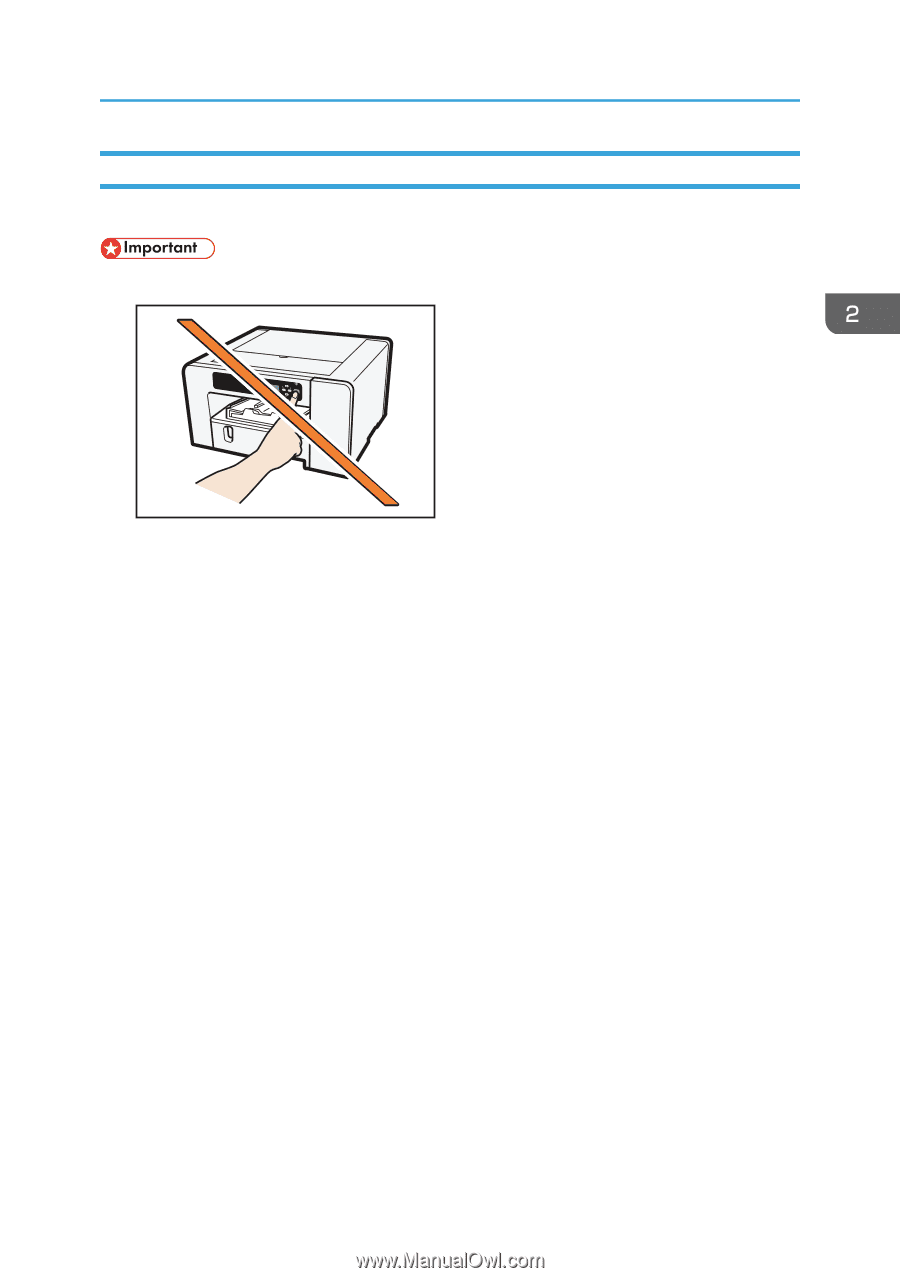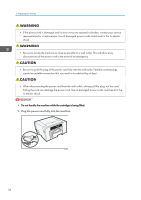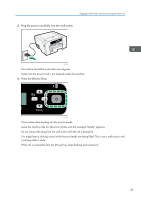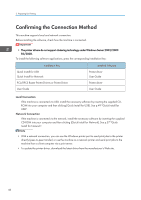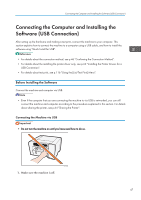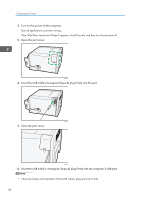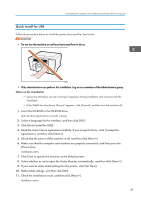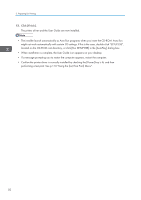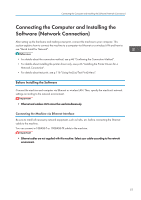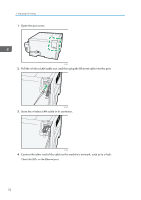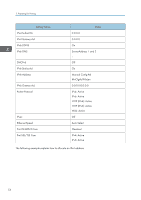Ricoh Aficio SG 3110DN User Guide - Page 51
Quick Install for USB - windows 10
 |
View all Ricoh Aficio SG 3110DN manuals
Add to My Manuals
Save this manual to your list of manuals |
Page 51 highlights
Connecting the Computer and Installing the Software (USB Connection) Quick Install for USB Follow the procedure below to install the printer driver and the User Guide. • Do not turn the machine on until you have read how to do so. CHU042 • Only administrators can perform this installation. Log on as a member of the Administrators group. Notes on the Installation • Ignore the Windows security warning if it appears during installation and continue with the installation. • If the "Add New Hardware Wizard" appears, click [Cancel], and then turn the machine off. 1. Insert the CD-ROM in the CD-ROM drive. Quit all other applications currently running. 2. Select a language for the interface, and then click [OK]. 3. Click [Quick Install for USB]. 4. Read the entire license agreement carefully. If you accept its terms, click [I accept the agreement.], and then click [Next >]. 5. Check that the power of the machine is off, and then click [Next >]. 6. Make sure that the computer and machine are properly connected, and then press the [Power] key. Installation starts. 7. Click [Yes] to specify the machine as the default printer. 8. Select whether or not to open the Status Monitor automatically, and then click [Next >]. 9. If you want to make initial settings for the printer, click [Set Now]. 10. Make initial settings, and then click [OK]. 11. Check the installation result, and then click [Next >]. Installation starts. 49