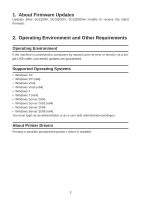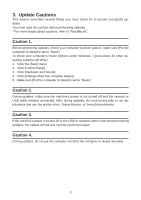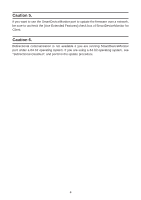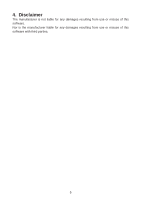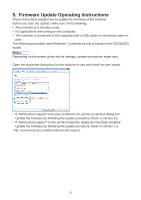Ricoh Aficio SG 3110DN User Guide - Page 324
Firmware Update Operating Instructions
 |
View all Ricoh Aficio SG 3110DN manuals
Add to My Manuals
Save this manual to your list of manuals |
Page 324 highlights
5. Firmware Update Operating Instructions These instructions explain how to update the firmware of the machine. Before you start the update, make sure of the following: • The machine is in standby mode. • No applications are running on the computer. • The machine is connected to the computer with a USB cable or via network peer-to- peer. The following procedure uses Windows 7 screenshots and is based on the SG3110DN model. Depending on the printer driver and its settings, update procedures might vary. Open the properties dialog box for the machine in use and check the port status. • If "bidirectional support" has been enabled in the printer properties dialog box: Update the firmware by following the update procedure shown in section 5.1. • If "bidirectional support" in the printer properties dialog box has been disabled: Update the firmware by following the update procedure shown in section 5.2. * We recommend you enable bidirectional support. 6