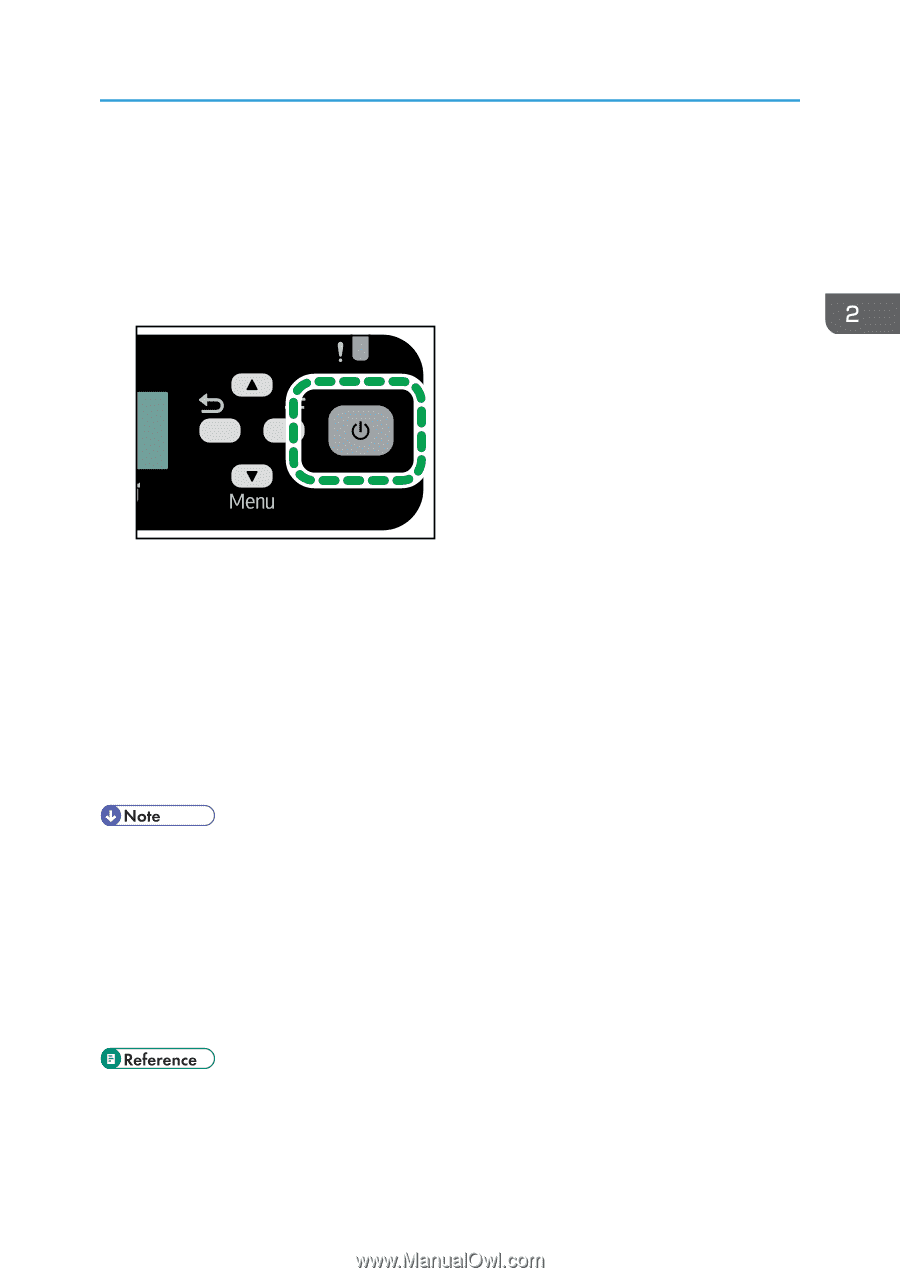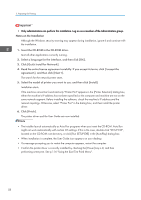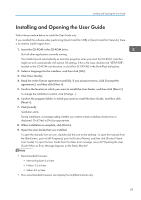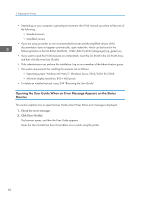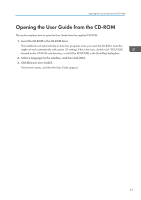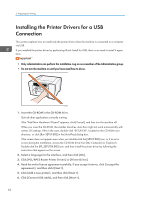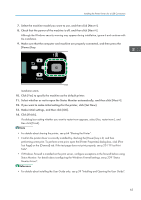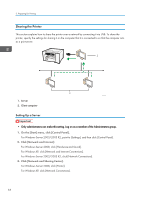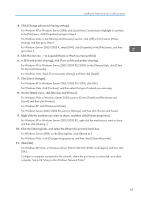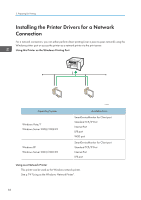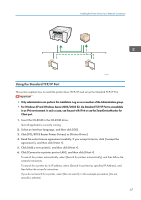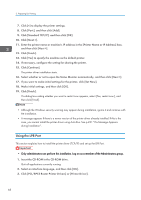Ricoh Aficio SG 3110DN User Guide - Page 65
Monitor Errors., If you want to make initial settings for the printer, click [Set Now].
 |
View all Ricoh Aficio SG 3110DN manuals
Add to My Manuals
Save this manual to your list of manuals |
Page 65 highlights
Installing the Printer Drivers for a USB Connection 7. Select the machine model you want to use, and then click [Next >]. 8. Check that the power of the machine is off, and then click [Next >]. Although the Windows security warning may appear during installation, ignore it and continue with the installation. 9. Make sure that the computer and machine are properly connected, and then press the [Power] key. CHU003 Installation starts. 10. Click [Yes] to specify the machine as the default printer. 11. Select whether or not to open the Status Monitor automatically, and then click [Next >]. 12. If you want to make initial settings for the printer, click [Set Now]. 13. Make initial settings, and then click [OK]. 14. Click [Finish]. If a dialog box asking whether you want to restart now appears, select [Yes, restart now.], and then click [Finish]. • For details about sharing the printer, see p.64 "Sharing the Printer". • Confirm the printer driver is correctly installed by checking the [Power] key is lit, and then performing a test print. To perform a test print, open the [Printer Properties] dialog box, click [Print Test Page] on the [General] tab. If the test page does not print properly, see p.201 "If Test Print Fails". • If Windows Firewall is installed on the print server, configure exceptions in the firewall before using Status Monitor. For details about configuring the Windows Firewall settings, see p.239 "Status Monitor Errors". • For details about installing the User Guide only, see p.59 "Installing and Opening the User Guide". 63