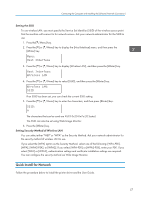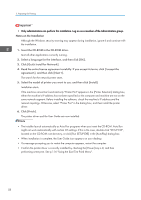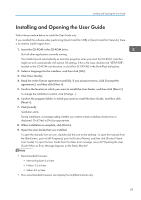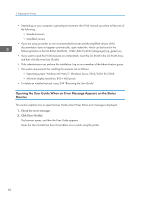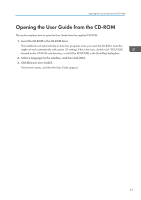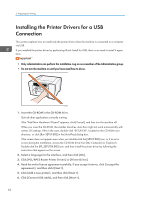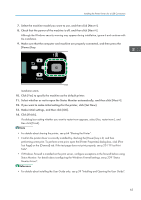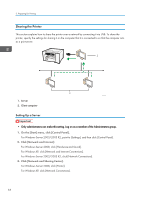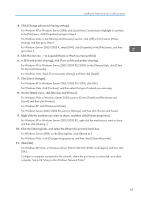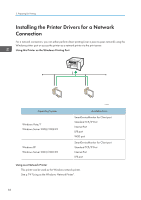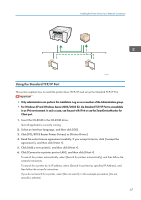Ricoh Aficio SG 3110DN User Guide - Page 64
Installing the Printer Drivers for a USB Connection
 |
View all Ricoh Aficio SG 3110DN manuals
Add to My Manuals
Save this manual to your list of manuals |
Page 64 highlights
2. Preparing for Printing Installing the Printer Drivers for a USB Connection This section explains how to install only the printer driver when the machine is connected to a computer via USB. If you installed the printer driver by performing Quick Install for USB, there is no need to install it again here. • Only administrators can perform this installation. Log on as a member of the Administrators group. • Do not turn the machine on until you have read how to do so. CHU042 1. Insert the CD-ROM in the CD-ROM drive. Quit all other applications currently running. If the "Add New Hardware Wizard" appears, click [Cancel], and then turn the machine off. When you insert the CD-ROM, the installer launches. Auto Run might not work automatically with certain OS settings. If this is the case, double-click "SETUP.EXE", located on the CD-ROM root directory, or click [Run SETUP.EXE] in the [AutoPlay] dialog box. If the screen does not appear even when you double-click the [SETUP.EXE] icon, or if an error occurs during the installation, access the CD-ROM drive from [My Computer] or [Explorer]. Double-click the [RP_SETUPXX.EXE] icon, and then install the printer driver by following the instructions that appear on the screen. 2. Select a language for the interface, and then click [OK]. 3. Click [PCL/RPCS Raster Printer Drivers] or [Printer Driver]. 4. Read the entire license agreement carefully. If you accept its terms, click [I accept the agreement.], and then click [Next >]. 5. Click [Add a new printer], and then click [Next >]. 6. Click [Connect USB cable], and then click [Next >]. 62