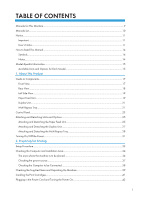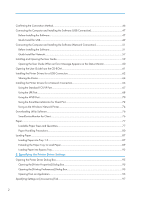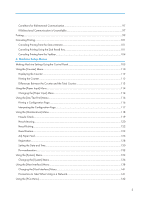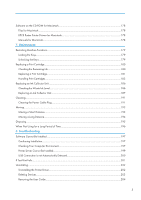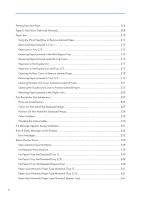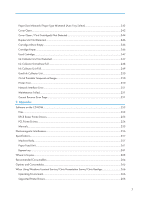Confirming the Connection Method
...............................................................................................................
46
Connecting the Computer and Installing the Software (USB Connection)
..................................................
47
Before Installing the Software
.....................................................................................................................
47
Quick Install for USB
....................................................................................................................................
49
Connecting the Computer and Installing the Software (Network Connection)
..........................................
51
Before Installing the Software
.....................................................................................................................
51
Quick Install for Network
............................................................................................................................
57
Installing and Opening the User Guide
.........................................................................................................
59
Opening the User Guide When an Error Message Appears on the Status Monitor
.............................
60
Opening the User Guide from the CD-ROM
.................................................................................................
61
Installing the Printer Drivers for a USB Connection
.......................................................................................
62
Sharing the Printer
........................................................................................................................................
64
Installing the Printer Drivers for a Network Connection
................................................................................
66
Using the Standard TCP/IP Port
.................................................................................................................
67
Using the LPR Port
.........................................................................................................................................
68
Using the WSD Port
.....................................................................................................................................
70
Using the SmartDeviceMonitor for Client Port
...........................................................................................
72
Using as the Windows Network Printer
.....................................................................................................
74
Downloading Utility Software
.........................................................................................................................
76
SmartDeviceMonitor for Client
...................................................................................................................
76
Paper
.................................................................................................................................................................
77
Loadable Paper Sizes and Quantities
........................................................................................................
77
Paper Handling Precautions
.......................................................................................................................
80
Loading Paper
..................................................................................................................................................
87
Loading Paper into Tray 1-3
.......................................................................................................................
87
Extending the Paper Tray To Load Paper
..................................................................................................
89
Loading Paper into Bypass Tray
.................................................................................................................
92
3. Specifying the Printer Driver Settings
Opening the Printer Driver Dialog Box
...........................................................................................................
95
Opening the [Printer Properties] Dialog Box
.............................................................................................
95
Opening the [Printing Preferences] Dialog Box
........................................................................................
95
Opening from an Application
.....................................................................................................................
95
Specifying Settings on [Accessories] Tab
.......................................................................................................
97
2