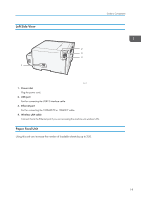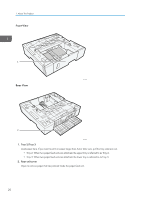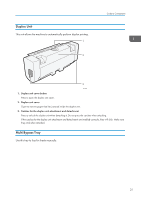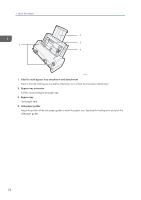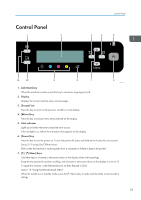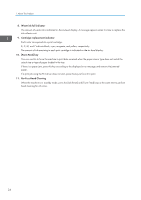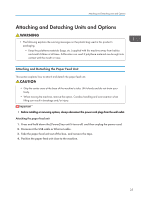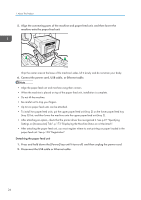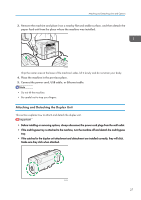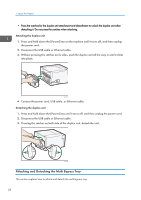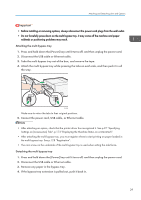Ricoh Aficio SG 3110DN User Guide - Page 26
Waste ink full indicator, Cartridge replacement indicator, Form Feed] key, No-Fuss Head Cleaning - ink collector unit
 |
View all Ricoh Aficio SG 3110DN manuals
Add to My Manuals
Save this manual to your list of manuals |
Page 26 highlights
1. About This Product 8. Waste ink full indicator The amount of waste ink is indicated on the six-level display. A message appears when it is time to replace the ink collector unit. 9. Cartridge replacement indicator Each color corresponds to a print cartridge. K, C, M, and Y indicate black, cyan, magenta, and yellow, respectively. The amount of ink remaining in each print cartridge is indicated on the six-level display. 10. [Form Feed] key You can use this to force the machine to print data received when the paper size or type does not match the actual size or type of paper loaded in the tray. If there is a paper jam, press this key according to the displayed error message and remove the jammed paper. If a print job using the PCL driver does not start, press this key to force it to print. 11. No-Fuss Head Cleaning When the machine is in standby mode, press the [Job Reset] and [Form Feed] keys at the same time to perform head cleaning for all colors. 24