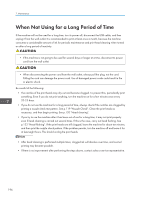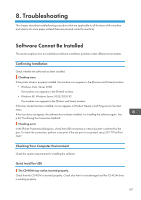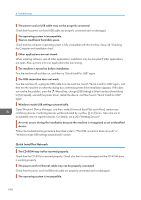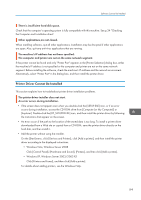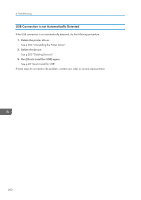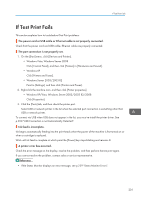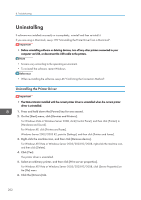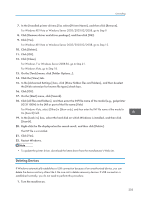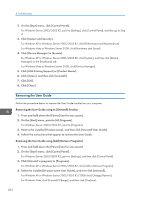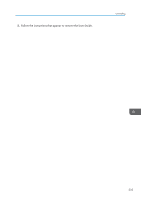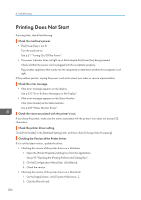Ricoh Aficio SG 3110DN User Guide - Page 203
If Test Print Fails, p.200 USB Connection is not Automatically Detected. - ink troubleshooting
 |
View all Ricoh Aficio SG 3110DN manuals
Add to My Manuals
Save this manual to your list of manuals |
Page 203 highlights
If Test Print Fails If Test Print Fails This section explains how to troubleshoot Test Print problems. The power cord or USB cable or Ethernet cable is not properly connected. Check that the power cord and USB cable, Ethernet cable are properly connected. The port connection is not properly set. 1. On the [Start] menu, click [Devices and Printers]. • Windows Vista, Windows Server 2008 Click [Control Panel], and then click [Printers] in [Hardware and Sound]. • Windows XP Click [Printers and Faxes]. • Windows Server 2003/2003 R2 Point to [Settings], and then click [Printers and Faxes]. 2. Right-click the machine icon, and then click [Printer properties]. • Windows XP/Vista, Windows Server 2003/2003 R2/2008 Click [Properties]. 3. Click the [Ports] tab, and then check the printer port. Select USB or network printer in the list when the selected port connection is something other than USB or network printer. To connect via USB when USB does not appear in the list, you must re-install the printer driver. See p.200 "USB Connection is not Automatically Detected". Ink feed is incomplete. Ink begins automatically feeding into the print heads when the power of the machine is first turned on or when a cartridge is replaced. Wait until ink feed is complete at which point the [Power] key stops blinking and remains lit. A printer error has occurred. Check the error message on the display, resolve the problem, and then perform the test print again. If you cannot resolve the problem, contact sales or service representative. • If the Status Monitor displays an error message, see p.239 "Status Monitor Errors". 201