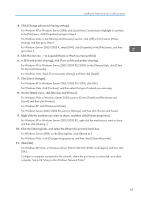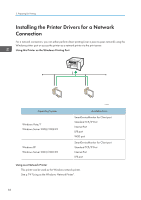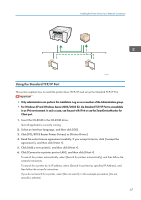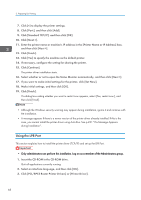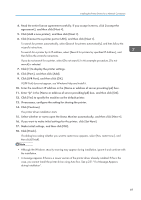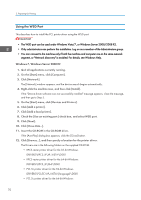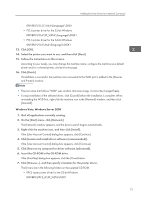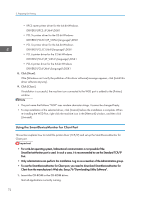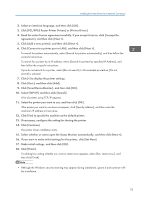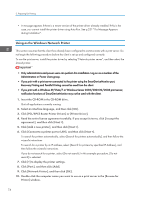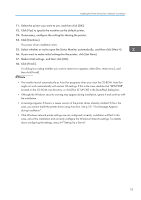Ricoh Aficio SG 3110DN User Guide - Page 72
Using the WSD Port, The WSD port can be used under Windows Vista/7, or Windows Server 2008/2008 R2.
 |
View all Ricoh Aficio SG 3110DN manuals
Add to My Manuals
Save this manual to your list of manuals |
Page 72 highlights
2. Preparing for Printing Using the WSD Port This describes how to install the PCL printer driver using the WSD port. • The WSD port can be used under Windows Vista/7, or Windows Server 2008/2008 R2. • Only administrators can perform this installation. Log on as a member of the Administrators group. • You can connect to the machine only if both the machine and computer are on the same network segment, or "Network discovery" is enabled. For details, see Windows Help. Windows 7, Windows Server 2008 R2 1. Quit all applications currently running. 2. On the [Start] menu, click [Computer]. 3. Click [Network]. The [Network] window appears, and the device search begins automatically. 4. Right-click the machine icon, and then click [Install]. If the "Device driver software was not successfully installed" message appears, close the message, and then go to Step 5. 5. On the [Start] menu, click [Devices and Printers]. 6. Click [Add a printer]. 7. Click [Add a local printer]. 8. Check the [Use an existing port:] check box, and select WSD port. 9. Click [Next]. 10. Click [Have Disk...]. 11. Insert the CD-ROM in the CD-ROM drive. If the [AutoPlay] dialog box appears, click the [Close] button. 12. Click [Browse...], and then specify a location for the printer driver. The Drivers are in the following folders on the supplied CD-ROM. • RPCS raster printer driver for the 32-bit Windows DRIVERS\RPCS_R\XP_VISTA\DISK1 • RPCS raster printer driver for the 64-bit Windows DRIVERS\RPCS_R\X64\DISK1 • PCL 5c printer driver for the 32-bit Windows DRIVERS\PCL5C\XP_VISTA\(language)\DISK1 • PCL 5c printer driver for the 64-bit Windows 70