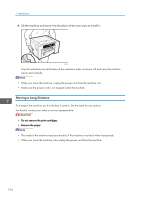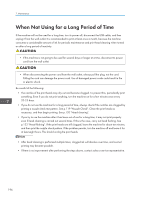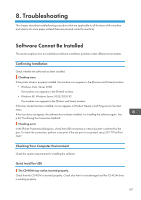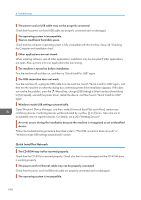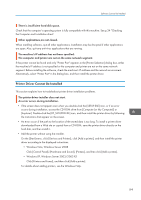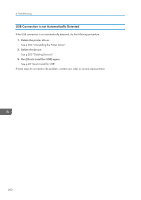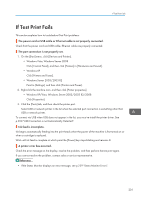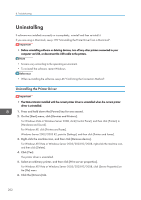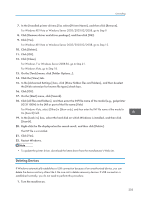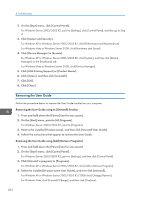Ricoh Aficio SG 3110DN User Guide - Page 201
Printer Driver Cannot Be Installed, Click [Control Panel], [Hardware and Sound], [Printers] - troubleshoot
 |
View all Ricoh Aficio SG 3110DN manuals
Add to My Manuals
Save this manual to your list of manuals |
Page 201 highlights
Software Cannot Be Installed There is insufficient hard disk space. Check that the computer's operating system is fully compatible with this machine. See p.34 "Checking the Computer and Installation Area". Other applications are not closed. When installing software, quit all other applications. Installation may be disrupted if other applications are open. Also, quit any anti-virus applications that are running. The machine's IP address has not been specified. The computer and printer are not on the same network segment. If the printer cannot be found and only "Printer Port" appears in the [Printer Selection] dialog box, either the machine's IP address is not specified or the computer and printer are not on the same network segment. Before installing the software, check the machine's IP address and the network environment. Alternatively, select "Printer Port" in the dialog box, and then install the printer driver. Printer Driver Cannot Be Installed This section explains how to troubleshoot printer driver installation problems. The printer driver installer does not start. An error occurs during installation. • If the screen does not appear even when you double-click the [SETUP.EXE] icon, or if an error occurs during installation, access the CD-ROM drive from [Computer (or My Computer)] or [Explorer]. Double-click the [RP_SETUPXX.EXE] icon, and then install the printer driver by following the instructions that appear on the screen. • An error occurs if the path to the location of the stored data is too long. To install a printer driver downloaded from a Web site or copied from a CD-ROM, save the printer driver directly on the hard disk, and then install it. • Add the printer without using the installer. On the [Start] menu, click [Devices and Printers], click [Add a printer], and then install the printer driver according to the displayed instructions. • Windows Vista, Windows Server 2008 Click [Control Panel], [Hardware and Sound], [Printers], and then click [Add a printer]. • Windows XP, Windows Server 2003/2003 R2 Click [Printers and Faxes], and then click [Add a printer]. For details about adding printers, see the Windows Help. 199