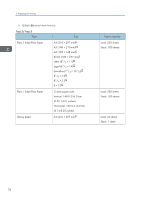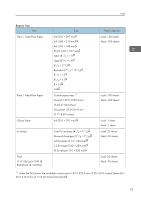Ricoh Aficio SG 3110DN User Guide - Page 85
Paper Storage Precautions
 |
View all Ricoh Aficio SG 3110DN manuals
Add to My Manuals
Save this manual to your list of manuals |
Page 85 highlights
Paper 1. To print over a portrait image: Load paper so that its top edge is pointing in the paper feed direction. 2. To print over a landscape image: Load paper so that its right edge is pointing in the paper feed direction. Paper Storage Precautions If stored under adverse conditions, even paper suitable for printing can cause paper jams, poor print quality, or machine malfunctions. When you store paper, keep the following points in mind: • Do not store paper in humid places. • Do not store paper in direct sunlight. • Store paper flat. • Store unused paper in the original package. Paper Type Precautions Plain paper • Use the bypass tray to print on thick paper (157 g/m2 (40 LB. BOND) or more). Inkjet plain paper • When printing on inkjet plain paper, in the [Printer Properties] dialog box, click [Inkjet Plain Paper]. This allows printing at higher quality. • In the [Printer Properties] dialog box, when [Inkjet Plain Paper] is selected, only one-sided printing is possible. To print on both sides of a sheet, click [Plain]. • Use as soon as possible after opening the package. Glossy paper • The time it takes for the ink to dry depends on the kind of printed image and the environmental conditions. To ensure water and oil resistance, leave the printed sheet to dry for about a day. • If the temperature exceeds 25°C (77 °F) or the relative humidity exceeds 50%, problems with continuous feeding of glossy paper might occur. If this is the case, feed the sheets one by one. • If you load multiple sheets of glossy paper and they do not feed in properly, feed them one by one. • Ink smearing can be caused by environmental conditions (such as high humidity) and the type of image being printed (such as ink-heavy images). If smearing occurs, set [Select Print Quality:] to [Quality Priority] or [Speed Priority]. This may stop the ink smearing. • Roller marks might appear on printed images. • If paper is fed from the bypass tray, roller marks might appear on the printed image. 83