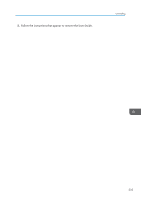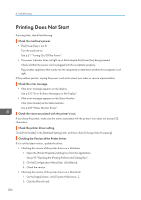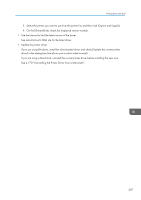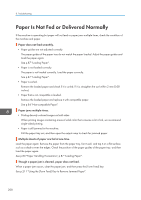Ricoh Aficio SG 3110DN User Guide - Page 212
Paper Jam
 |
View all Ricoh Aficio SG 3110DN manuals
Add to My Manuals
Save this manual to your list of manuals |
Page 212 highlights
8. Troubleshooting Paper Jam This explains how to remove a paper jam. • When removing jammed paper or replacing ink, avoid getting ink on your clothing. If ink comes into contact with your clothing, wash the stained area with cold water. Hot water will set the ink into the fabric and make removing the stain impossible. • When removing jammed paper or replacing ink, avoid getting ink on your skin. If ink comes into contact with your skin, wash the affected area thoroughly with soap and water. • When removing jammed paper, make sure not to trap or injure your fingers. If a paper jam error message appears on the display or the Status Monitor, remove the paper according to the message. • Before installing or removing options, always disconnect the power cord plugs from the wall outlet. • See p.211 "Using the [Form Feed] Key to Remove Jammed Paper". • See p.212 "Removing Paper Jammed in Tray 1". • See p.213 "Paper Jam in Tray 2/3". • See p.214 "Removing Paper Jammed in the Multi Bypass Tray". • See p.215 "Removing Paper Jammed under the Top Cover". • See p.217 "Paper Jam in the Duplex Unit". • See p.217 "Paper Jam in the Duplex Unit and Tray 2/3". • See p.219 "Removing Paper Jammed in Tray 2/3". • See p.221 "Opening the Rear Unit Cover to Remove Jammed Paper". • See p.222 "Opening the Duplex Unit Cover to Remove Jammed Paper". • See p.223 "Removing Paper Jammed in the Duplex Unit". 210