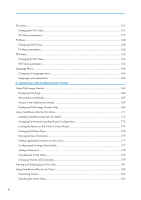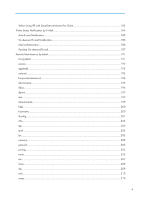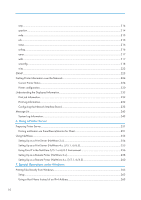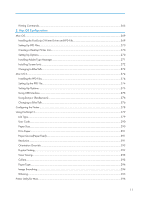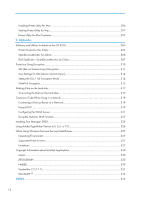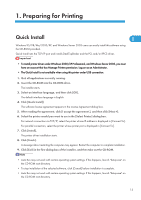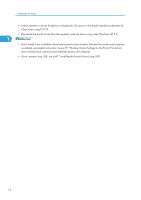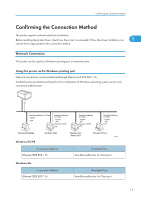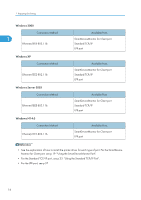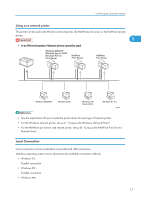Ricoh Aficio SP 9100DN Software Guide - Page 15
Preparing for Printing, Quick Install
 |
View all Ricoh Aficio SP 9100DN manuals
Add to My Manuals
Save this manual to your list of manuals |
Page 15 highlights
1. Preparing for Printing Quick Install 1 Windows 95/98/Me/2000/XP, and Windows Server 2003 users can easily install this software using the CD-ROM provided. Quick Install sets the TCP/IP port and installs DeskTopBinder and the PCL and/or RPCS driver. • To install printer driver under Windows 2000/XP Professional, and Windows Server 2003, you must have an account that has Manage Printers permission. Log on as an Administrator. • The Quick Install is not available when using this printer under USB connection. 1. Quit all applications currently running. 2. Insert the CD-ROM into the CD-ROM drive. The installer starts. 3. Select an interface language, and then click [OK]. The default interface language is English. 4. Click [Quick Install]. The software license agreement appears in the License Agreement dialog box. 5. After reading the agreement, click [I accept the agreement.], and then click [Next >]. 6. Select the printer model you want to use in the [Select Printer] dialog box. For network connection via TCP/IP, select the printer whose IP address is displayed in [Connect To]. For parallel connection, select the printer whose printer port is displayed in [Connect To]. 7. Click [Install]. The printer driver installation starts. 8. Click [Finish]. A message about restarting the computer may appear. Restart the computer to complete installation. 9. Click [Exit] in the first dialog box of the installer, and then take out the CD-ROM. • Auto Run may not work with certain operating system settings. If this happens, launch "Setup.exe" on the CD-ROM root directory. • To stop installation of the selected software, click [Cancel] before installation is complete. • Auto Run may not work with certain operating system settings. If this happens, launch "Setup.exe" on the CD-ROM root directory. 13