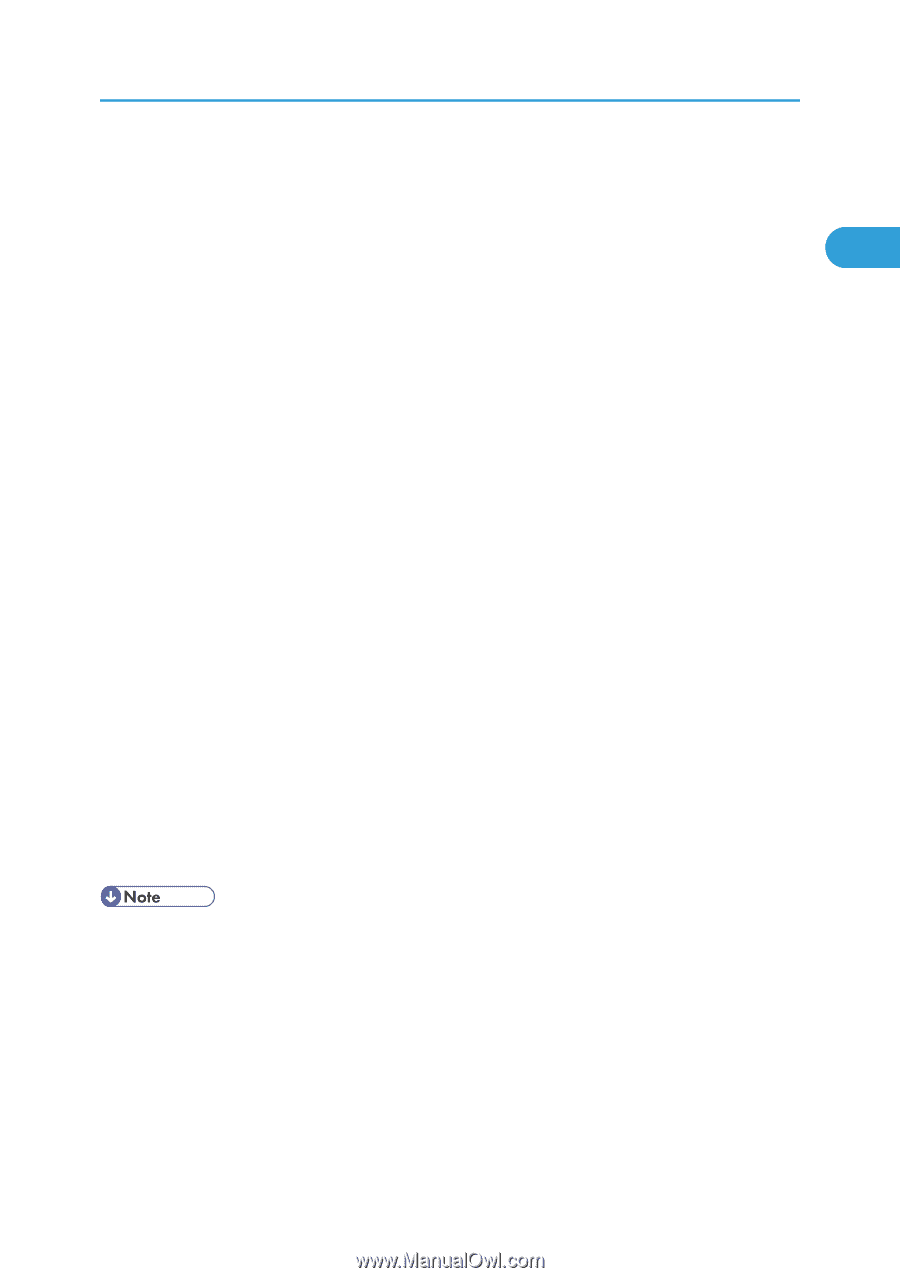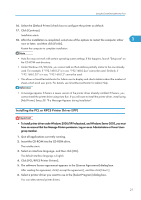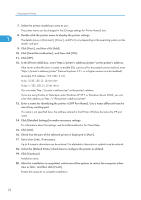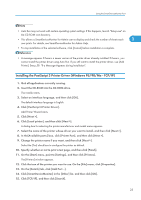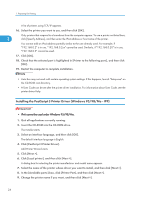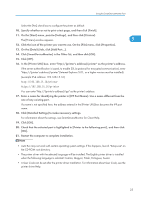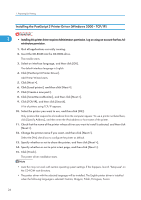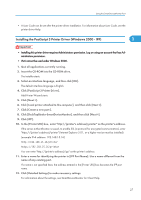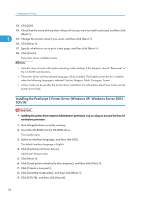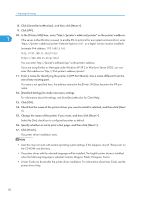Ricoh Aficio SP 9100DN Software Guide - Page 27
Click [IPP
 |
View all Ricoh Aficio SP 9100DN manuals
Add to My Manuals
Save this manual to your list of manuals |
Page 27 highlights
Using the SmartDeviceMonitor Port Select the [Yes] check box to configure the printer as default. 10. Specify whether or not to print a test page, and then click [Finish]. 11. On the [Start] menu, point to [Settings], and then click [Printers]. The [Printers] window appears. 1 12. Click the icon of the printer you want to use. On the [File] menu, click [Properties]. 13. On the [Details] tab, click [Add Port...]. 14. Click [SmartDeviceMonitor] in the Other list, and then click [OK]. 15. Click [IPP]. 16. In the [Printer URL] box, enter "http://(printer's address)/printer" as the printer's address. If the server authentification is issued, to enable SSL (a protocol for encrypted communication), enter "https://(printer's address)/printer" (Internet Explorer 5.01, or a higher version must be installed). (example IPv4 address: 192.168.15.16) http://192.168.15.16/printer https://192.168.15.16/printer You can enter "http://(printer's address)/ipp" as the printer's address. 17. Enter a name for identifying the printer in [IPP Port Name]. Use a name different from the one of any existing port. If a name is not specified here, the address entered in the [Printer URL] box becomes the IPP port name. 18. Click [Detailed Settings] to make necessary settings. For information about the settings, see SmartDeviceMonitor for Client Help. 19. Click [OK]. 20. Check that the selected port is highlighted in [Printer to the following port:], and then click [OK[. 21. Restart the computer to complete installation. • Auto Run may not work with certain operating system settings. If this happens, launch "Setup.exe" on the CD-ROM root directory. • The printer driver with the selected language will be installed. The English printer driver is installed when the following language is selected: Cestina, Magyar, Polski, Portugues, Suomi. • A User Code can be set after the printer driver installation. For information about User Code, see the printer driver Help. 25