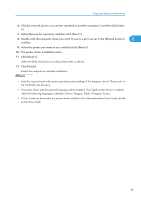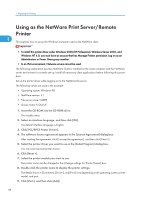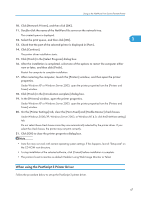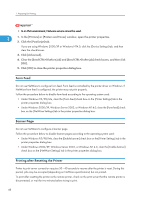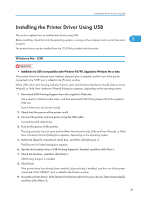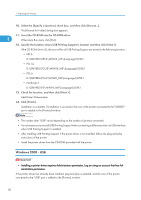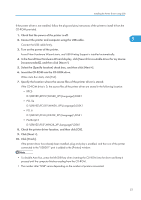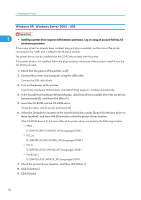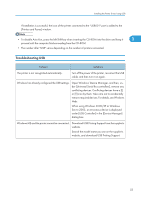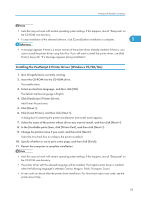Ricoh Aficio SP 9100DN Software Guide - Page 52
Windows 2000 - USB, Insert the CD-ROM into the CD-ROM drive., Click [Finish]. - ps driver
 |
View all Ricoh Aficio SP 9100DN manuals
Add to My Manuals
Save this manual to your list of manuals |
Page 52 highlights
1. Preparing for Printing 10. Select the [Specify a location:] check box, and then click [Browse...]. The [Browse for Folder] dialog box appears. 11. Insert the CD-ROM into the CD-ROM drive. 1 When Auto Run starts, click [Exit]. 12. Specify the location where USB Printing Support is located, and then click [Next >]. If the CD-ROM drive is D, the source files of USB Printing Support are stored in the following location: • RPCS D:\DRIVERS\RPCS\WIN9X_ME\(Language)\DISK1 • PCL 5e D:\DRIVERS\PCL5E\WIN9X_ME\(Language)\DISK1 • PCL 6 D:\DRIVERS\PCL6\WIN9X_ME\(Language)\DISK1 • PostScript 3 D:\DRIVERS\PS\WIN9X_ME\(Language)\DISK1 13. Check the location, and then click [Next >]. Add Printer Wizard starts. 14. Click [Finish]. Installation is complete. If installation is successful, the icon of the printer connected to the "USB001" port is added to the [Printers] window. • The number after "USB" varies depending on the number of printers connected. • It is not necessary to reinstall USB Printing Support when connecting a different printer via USB interface when USB Printing Support is installed. • After installing USB Printing Support, if the printer driver is not installed, follow the plug-and-play instructions of the printer. • Install the printer driver from the CD-ROM provided with the printer. Windows 2000 - USB • Installing a printer driver requires Administrators permission. Log on using an account that has Administrators permission. If the printer driver has already been installed, plug and play is enabled, and the icon of the printer connected to the "USB" port is added to the [Printers] window. 50