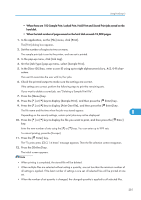Ricoh Aficio SP 9100DN Software Guide - Page 282
Using Sample Print, Stored Print
 |
View all Ricoh Aficio SP 9100DN manuals
Add to My Manuals
Save this manual to your list of manuals |
Page 282 highlights
8. Mac OS Configuration Stored Print Use this function to store a file in the printer, and then print it from the computer or the printer's control panel later. • The "User ID:" can contain up to eight alphanumeric (a- z, A- Z, 0- 9) characters. The "Password" must be 4-8 digits. • The "File Name:" can contain to 16 alphanumeric (a-z, A-Z, 0-9) characters. • You can assign a password to a saved document, but password assignment is not mandatory. • Entering the "User ID:" helps you distinguish your print job from others. Store and Print Use this function to prints the file at once and also stores the file in the printer. • The "User ID:" can contain up to eight alphanumeric (a- z, A- Z, 0- 9) characters. The "Password" must be 4-8 digits. • The "File Name:" can contain to 16 alphanumeric (a-z, A-Z, 0-9) characters. • You can assign a password to a saved document, but password assignment is not mandatory. • Entering the "User ID:" helps you distinguish your print job from others. 8 Using Sample Print • You need Mac OS X v10.2 or higher to use this function. • To use this function, the optional hard disk must be installed on the printer. • The number of pages the printer can save varies depending on the contents of the print images. At most, the printer can save 100 jobs or 10,000 pages for Sample Print, Locked Print, Hold Print and Stored Print. • Sample Print files will not appear on the display panel if they have already been executed or deleted using the Web browser before you select "Sample Print" from the control panel. • Sample Print files printed or deleted using Web Image Monitor after you select [Sample Print] using the control panel will appear on the display panel. However, an error message will appear if you try to print or delete those Sample Print files. • If the application has a collate option, make sure that it is not selected before sending a print job. By default, sample print jobs are automatically collated by the printer driver. If the collate option is selected in the application print dialog box, more prints than intended may be printed. • Print jobs are not saved on the hard disk in the following cases. You can check the error log for jobs not saved. 280