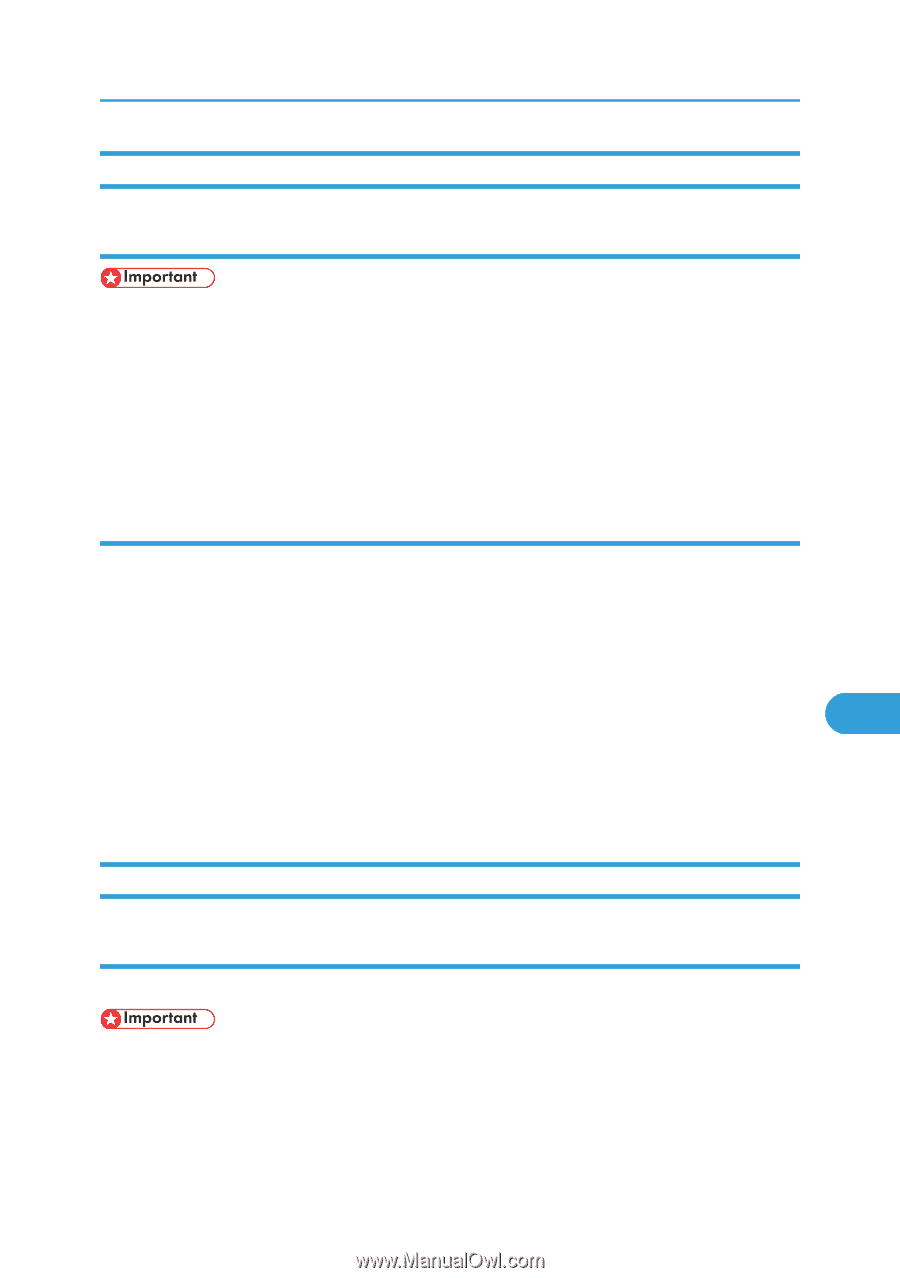Ricoh Aficio SP 9100DN Software Guide - Page 299
Starting Printer Utility for Mac, Mac OS, Printer Utility for Mac Functions, Downloading PS Fonts
 |
View all Ricoh Aficio SP 9100DN manuals
Add to My Manuals
Save this manual to your list of manuals |
Page 299 highlights
Printer Utility for Mac Starting Printer Utility for Mac Mac OS • Before starting Printer Utility for Mac, make sure the printer is selected in [Chooser] on the Apple menu. 1. Double-click the Printer Utility for Mac icon. The [Printer Utility for Mac] dialog box appears. 2. Click [OK]. Printer Utility for Mac will take a few seconds to start. Mac OS X 1. Double-click the Printer Utility for Mac icon. The [Printer Utility for Mac] dialog box appears. 2. Click [OK]. 3. In the [Available Printers:] box, select the printer you want to use. If you change zones, select a name from [Available Network Zones:]. Click [Choose Printer...] on the Printer Utility for Mac menu if you want to change the printer. 8 4. Select the printer you want to use. Printer Utility for Mac will take a few seconds to start. 5. Click [Choose]. Printer Utility for Mac Functions Downloading PS Fonts You can download the PS fonts to the printer memory or hard disk drive. • The following procedure to download the fonts assume that you are a system administrator. If you are not, be sure to consult your system administrator. • During the download, do not turn off the power switch, operate the panel or open or close the cover. • If the printer restarts, all the printer settings return to the defaults. 297