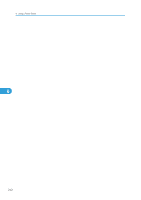Ricoh Aficio SP 9100DN Software Guide - Page 263
To exit, To start, Setting up using Web Image Monitor
 |
View all Ricoh Aficio SP 9100DN manuals
Add to My Manuals
Save this manual to your list of manuals |
Page 263 highlights
Using NetWare 17. In the [Class of new object] box, click [Print Server], and then click [OK]. For NetWare 5, click [Print Sever (Non NDPS)]. 18. In the [Print Server Name] box, enter the print server name. Use the same print server name specified using NIB Setup Tool. 19. Select the [Define additional properties] check box, and then click [Create]. 20. Assign the printer to the created print server. Click [Assignments], and then click Add in the [Assignments] area. 21. In the [Available objects] box, click the queue you created, and then click [OK]. 22. In the [Printers] area, click the printer you assigned, and then click [Printer] [Number]. 23. Enter the printer number, and then click [OK]. Check the settings, and then click [OK]. 24. Start the print server by entering the following from the console of the NetWare server. If the print server is in operation, quit and restart it. To exit CAREE: unload pserver To start 6 CAREE: load pserver "print_server_name" 25. Enter the printer server name as the context name, and then press the [OK] key. 26. Select the printer name on the context menu, and then press the [OK] key. Setting up using Web Image Monitor 1. Start Web Image Monitor. 2. Click [Login]. A dialog box for entering the login user name and login password appears. 3. Enter the login user name and password, and then click [Login]. For details about the login name and password, consult your administrator. 4. Click [Configuration] in the left area, and then click [NetWare Print Settings]. 5. Confirm the settings, and then click [OK]. Configuration is now complete. Wait several minutes before restarting Web Image Monitor. 6. Click [Logout]. 261