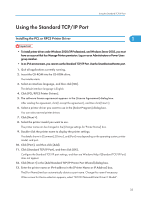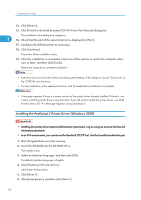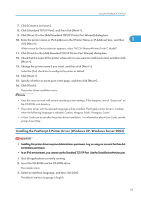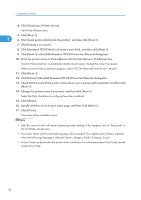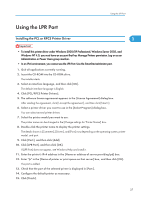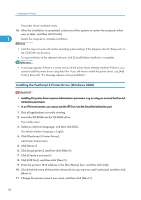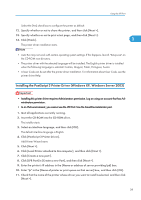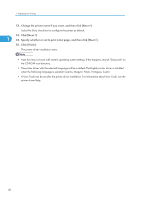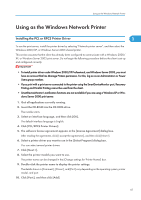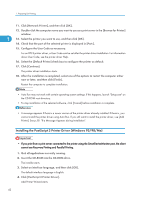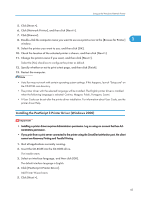Ricoh Aficio SP 9100DN Software Guide - Page 40
If a Message Appears during Installation
 |
View all Ricoh Aficio SP 9100DN manuals
Add to My Manuals
Save this manual to your list of manuals |
Page 40 highlights
1. Preparing for Printing The printer driver installation starts. 16. After the installation is completed, select one of the options to restart the computer either now or later, and then click [Finish]. 1 Restart the computer to complete installation. • Auto Run may not work with certain operating system settings. If this happens, launch "Setup.exe" on the CD-ROM root directory. • To stop installation of the selected software, click [Cancel] before installation is complete. • A message appears if there is a newer version of the printer driver already installed. If there is, you cannot install the printer driver using Auto Run. If you still want to install the printer driver, use [Add Printer]. See p.58 "If a Message Appears during Installation". Installing the PostScript 3 Printer Driver (Windows 2000) • Installing this printer driver requires Administrators permission. Log on using an account that has Administrators permission. • In an IPv6 environment, you cannot use the LPR Port. Use the SmartDeviceMonitor port. 1. Quit all applications currently running. 2. Insert the CD-ROM into the CD-ROM drive. The installer starts. 3. Select an interface language, and then click [OK]. The default interface language is English. 4. Click [PostScript 3 Printer Driver]. Add Printer Wizard starts. 5. Click [Next >]. 6. Click [Local printer], and then click [Next >]. 7. Click [Create a new port:]. 8. Click [LPR Port], and then click [Next >]. 9. Enter the printer's IPv4 address in the [Port Name] box, and then click [OK]. 10. Check that the name of the printer whose driver you want to install is selected, and then click [Next >]. 11. Change the printer name if you want, and then click [Next >]. 38