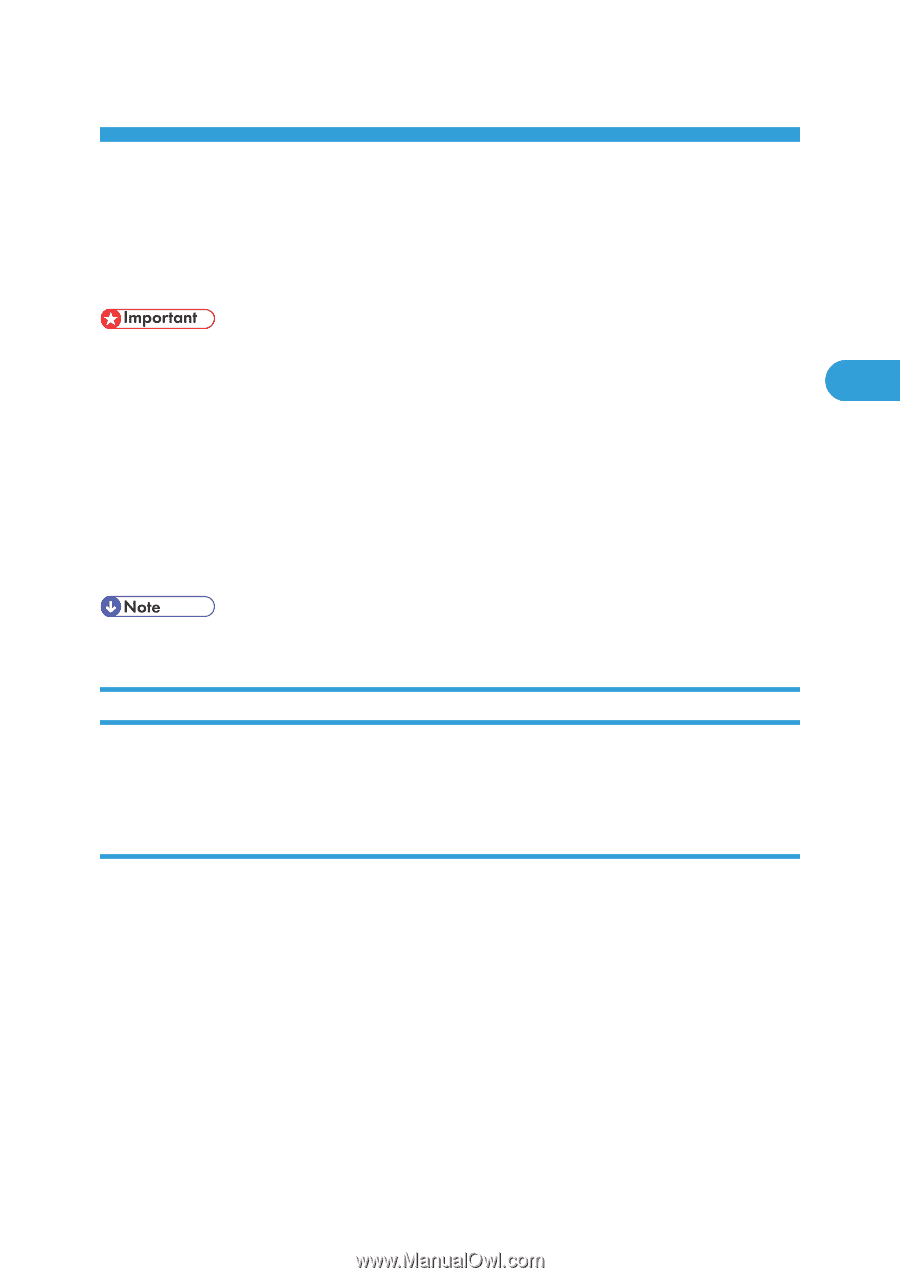Ricoh Aficio SP 9100DN Software Guide - Page 85
Other Print Operations, Printing a PDF File Directly, Printing Method, Using DeskTopBinder Lite
 |
View all Ricoh Aficio SP 9100DN manuals
Add to My Manuals
Save this manual to your list of manuals |
Page 85 highlights
3. Other Print Operations Printing a PDF File Directly You can send PDF files directly to this printer for printing, without having to open a PDF application. • The function can be used with genuine Adobe PDF files only. • This function supports version 1.3, 1.4, and 1.5 PDF files are compatible. 3 • PDF files created using the transparency function of PDF version 1.4 cannot be printed. • PDF files created using Crypt Filter and/or the 16bit color image function of PDF version 1.5 cannot be printed. • PDF version 1.6 (Acrobat 7.0) files created without any functions that are exclusive to PDF version 1.6 can be printed. • Some types of High Compression PDF files may not be printed. Consult your sales representative about the supported file types. • Paper size errors may occur when printing on custom size paper. Printing Method The following procedures explain the two methods of direct PDF printing - using DeskTopBinder Lite or by entering commands. Using DeskTopBinder Lite Installing DeskTopBinder Lite 1. Quit all applications currently running. 2. Insert the CD-ROM into the CD-ROM drive. The installer starts. 3. Select an interface language, and then click [OK]. 4. Click [DeskTopBinder - SmartDeviceMonitor for Client] , and then click [Next >]. 5. Follow the instructions on the display to install DeskTopBinder Lite. If you are required to restart the computer after installing DeskTopBinder Lite, restart the computer and continue the configuration. 83