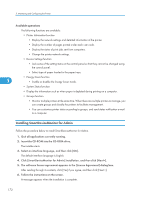Ricoh Aficio SP 9100DN Software Guide - Page 179
Restricting Functions, Setting Applicable Functions to New Users, Configuring the Energy Saver Mode
 |
View all Ricoh Aficio SP 9100DN manuals
Add to My Manuals
Save this manual to your list of manuals |
Page 179 highlights
Using SmartDeviceMonitor for Admin Restricting Functions Follow the procedure below to restrict use of individual functions. 1. Start SmartDeviceMonitor for Admin. 2. Click the [User Counter Information] tab of User Management Tool. 3. On the [Edit] menu of User Management Tool, click [Restrict Access To Device]. 4. Select the check box of the functions you want to restrict. 5. Click [OK]. A confirmation message appears. 6. Click [Yes]. The settings are applied. Setting Applicable Functions to New Users 5 Follow the procedure below to add new users and set functions applicable to them. 1. Start SmartDeviceMonitor for Admin. 2. Click the [Access Control List] tab of [User Management Tool]. 3. On the [Edit] menu, click [Add New User]. 4. Enter the user code and user name. 5. Select the check box of the functions applicable to the new user. If the check boxes are unavailable, there is no restriction to use that function. For details, see SmartDeviceMonitor for Admin Help. 6. Click [OK]. The new user is added. 7. On the [Edit] menu, click [Apply Settings]. The settings are applied. 8. Click [Exit] on the [File] menu to quit User Management Tool. • For details about setting restrictions, see SmartDeviceMonitor for Admin Help. Configuring the Energy Saver Mode Follow the procedure below to configure Energy Saver mode. 1. Start SmartDeviceMonitor for Admin. 177