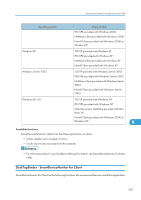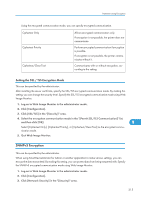Ricoh Aficio SP 9100DN Software Guide - Page 314
Creating the Server Certificate (Certificate Issued by a Certificate Authority)
 |
View all Ricoh Aficio SP 9100DN manuals
Add to My Manuals
Save this manual to your list of manuals |
Page 314 highlights
9. Appendix 2. Click [Configuration], and then click [Device Certificate] in the "[Security]" area. 3. Click [Create]. 4. Make the necessary settings. 5. Click [OK]. The setting is changed. 6. Click [OK]. A security warning dialog box appears. 7. Check the details, and then click [OK]. [Installed] appears under [Certificate Status] to show that a server certificate for the printer has been installed. 8. Quite Web Image Monitor. • Click [Delete] to delete the server certificate from the printer. • For details about the displayed items and selectable items, see Web Image Monitor Help. Creating the Server Certificate (Certificate Issued by a Certificate Authority) Create the server certificate using Web Image Monitor. This section explains the use of a certificate issued by a certificate authority as the server certificate. 1. Log on to Web Image Monitor in the administrator mode. 9 2. Click [Configuration], and then click [Device Certificate] in the "[Security]" area. The [Device Certificate] page appears. 3. Click [Request]. 4. Make the necessary settings. 5. Click [OK]. [Requesting] appears for [Certificate Status] in the [Device Certificate] area. 6. Quite Web Image Monitor. 7. Apply to the certificate authority for the server certificate. The application procedure depends on the certificate authority. For details, contact the certificate authority. 312